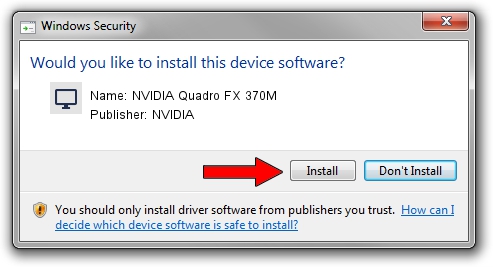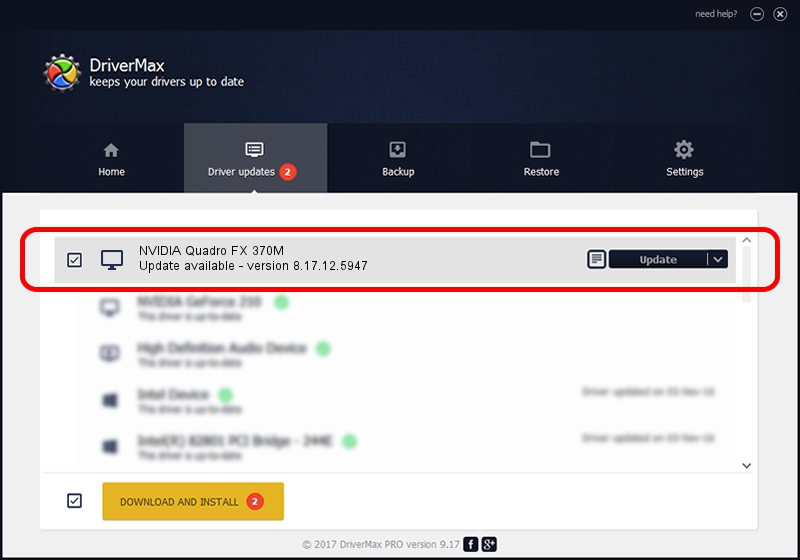Advertising seems to be blocked by your browser.
The ads help us provide this software and web site to you for free.
Please support our project by allowing our site to show ads.
Home /
Manufacturers /
NVIDIA /
NVIDIA Quadro FX 370M /
PCI/VEN_10DE&DEV_06FB /
8.17.12.5947 Aug 21, 2010
NVIDIA NVIDIA Quadro FX 370M - two ways of downloading and installing the driver
NVIDIA Quadro FX 370M is a Display Adapters device. The Windows version of this driver was developed by NVIDIA. In order to make sure you are downloading the exact right driver the hardware id is PCI/VEN_10DE&DEV_06FB.
1. How to manually install NVIDIA NVIDIA Quadro FX 370M driver
- You can download from the link below the driver installer file for the NVIDIA NVIDIA Quadro FX 370M driver. The archive contains version 8.17.12.5947 released on 2010-08-21 of the driver.
- Run the driver installer file from a user account with the highest privileges (rights). If your User Access Control (UAC) is enabled please confirm the installation of the driver and run the setup with administrative rights.
- Go through the driver setup wizard, which will guide you; it should be pretty easy to follow. The driver setup wizard will analyze your computer and will install the right driver.
- When the operation finishes shutdown and restart your PC in order to use the updated driver. As you can see it was quite smple to install a Windows driver!
This driver received an average rating of 3.1 stars out of 98836 votes.
2. How to install NVIDIA NVIDIA Quadro FX 370M driver using DriverMax
The most important advantage of using DriverMax is that it will install the driver for you in the easiest possible way and it will keep each driver up to date. How can you install a driver with DriverMax? Let's take a look!
- Start DriverMax and push on the yellow button that says ~SCAN FOR DRIVER UPDATES NOW~. Wait for DriverMax to analyze each driver on your PC.
- Take a look at the list of detected driver updates. Search the list until you locate the NVIDIA NVIDIA Quadro FX 370M driver. Click the Update button.
- Enjoy using the updated driver! :)

Jul 8 2016 8:32PM / Written by Dan Armano for DriverMax
follow @danarm