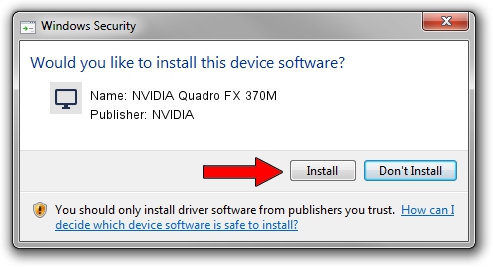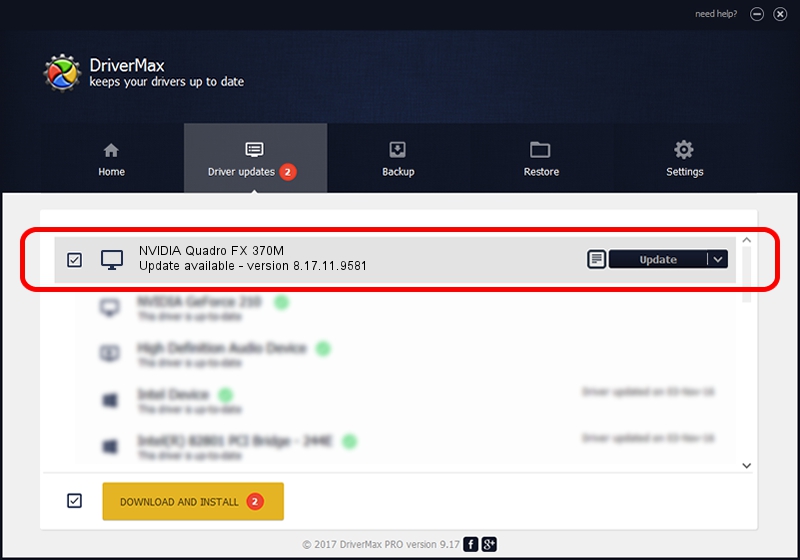Advertising seems to be blocked by your browser.
The ads help us provide this software and web site to you for free.
Please support our project by allowing our site to show ads.
Home /
Manufacturers /
NVIDIA /
NVIDIA Quadro FX 370M /
PCI/VEN_10DE&DEV_06FB /
8.17.11.9581 Dec 10, 2009
NVIDIA NVIDIA Quadro FX 370M - two ways of downloading and installing the driver
NVIDIA Quadro FX 370M is a Display Adapters hardware device. The developer of this driver was NVIDIA. PCI/VEN_10DE&DEV_06FB is the matching hardware id of this device.
1. Manually install NVIDIA NVIDIA Quadro FX 370M driver
- You can download from the link below the driver setup file for the NVIDIA NVIDIA Quadro FX 370M driver. The archive contains version 8.17.11.9581 released on 2009-12-10 of the driver.
- Run the driver installer file from a user account with the highest privileges (rights). If your User Access Control (UAC) is running please confirm the installation of the driver and run the setup with administrative rights.
- Go through the driver setup wizard, which will guide you; it should be pretty easy to follow. The driver setup wizard will scan your PC and will install the right driver.
- When the operation finishes restart your computer in order to use the updated driver. It is as simple as that to install a Windows driver!
This driver was installed by many users and received an average rating of 3.7 stars out of 25737 votes.
2. Using DriverMax to install NVIDIA NVIDIA Quadro FX 370M driver
The advantage of using DriverMax is that it will install the driver for you in just a few seconds and it will keep each driver up to date, not just this one. How easy can you install a driver using DriverMax? Let's follow a few steps!
- Open DriverMax and press on the yellow button named ~SCAN FOR DRIVER UPDATES NOW~. Wait for DriverMax to analyze each driver on your computer.
- Take a look at the list of driver updates. Scroll the list down until you locate the NVIDIA NVIDIA Quadro FX 370M driver. Click the Update button.
- Finished installing the driver!

Aug 3 2016 6:07PM / Written by Andreea Kartman for DriverMax
follow @DeeaKartman