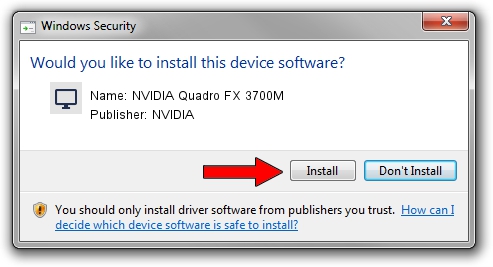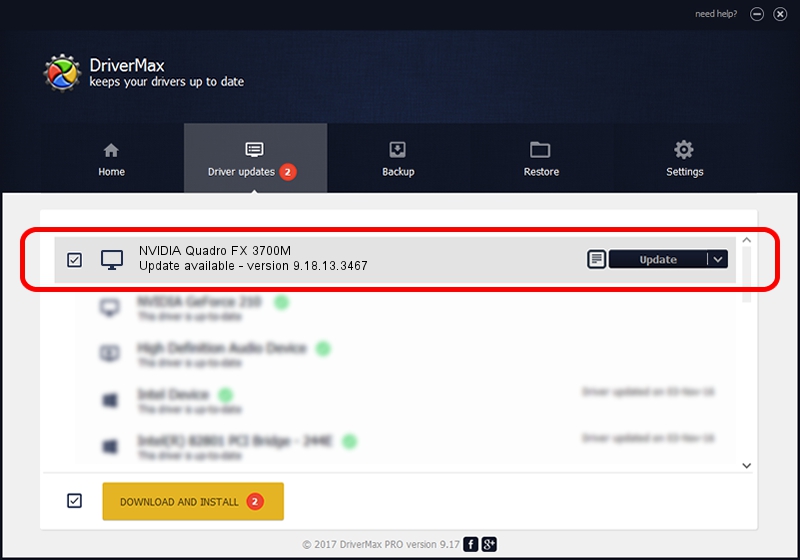Advertising seems to be blocked by your browser.
The ads help us provide this software and web site to you for free.
Please support our project by allowing our site to show ads.
Home /
Manufacturers /
NVIDIA /
NVIDIA Quadro FX 3700M /
PCI/VEN_10DE&DEV_061E&SUBSYS_212517AA /
9.18.13.3467 Jan 15, 2014
NVIDIA NVIDIA Quadro FX 3700M driver download and installation
NVIDIA Quadro FX 3700M is a Display Adapters hardware device. The developer of this driver was NVIDIA. The hardware id of this driver is PCI/VEN_10DE&DEV_061E&SUBSYS_212517AA; this string has to match your hardware.
1. How to manually install NVIDIA NVIDIA Quadro FX 3700M driver
- You can download from the link below the driver installer file for the NVIDIA NVIDIA Quadro FX 3700M driver. The archive contains version 9.18.13.3467 dated 2014-01-15 of the driver.
- Start the driver installer file from a user account with administrative rights. If your User Access Control Service (UAC) is enabled please confirm the installation of the driver and run the setup with administrative rights.
- Go through the driver setup wizard, which will guide you; it should be quite easy to follow. The driver setup wizard will analyze your PC and will install the right driver.
- When the operation finishes shutdown and restart your computer in order to use the updated driver. It is as simple as that to install a Windows driver!
Driver rating 3 stars out of 42678 votes.
2. How to install NVIDIA NVIDIA Quadro FX 3700M driver using DriverMax
The most important advantage of using DriverMax is that it will setup the driver for you in the easiest possible way and it will keep each driver up to date, not just this one. How can you install a driver with DriverMax? Let's take a look!
- Open DriverMax and press on the yellow button that says ~SCAN FOR DRIVER UPDATES NOW~. Wait for DriverMax to scan and analyze each driver on your computer.
- Take a look at the list of detected driver updates. Scroll the list down until you locate the NVIDIA NVIDIA Quadro FX 3700M driver. Click the Update button.
- Finished installing the driver!

Aug 4 2016 6:42PM / Written by Daniel Statescu for DriverMax
follow @DanielStatescu