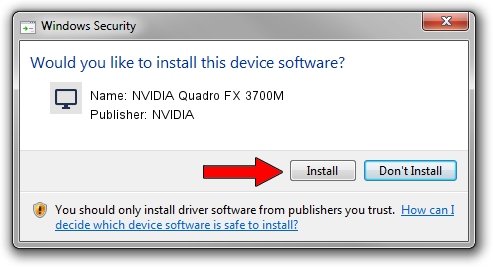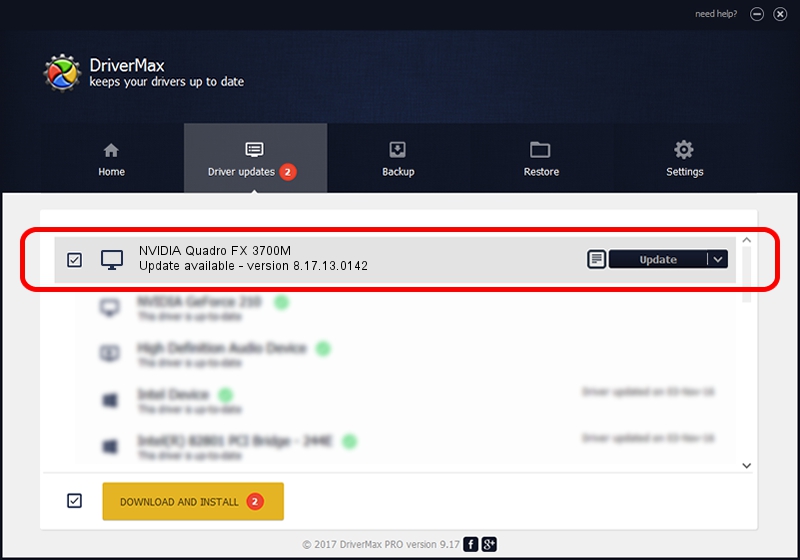Advertising seems to be blocked by your browser.
The ads help us provide this software and web site to you for free.
Please support our project by allowing our site to show ads.
Home /
Manufacturers /
NVIDIA /
NVIDIA Quadro FX 3700M /
PCI/VEN_10DE&DEV_061E&SUBSYS_02511028 /
8.17.13.0142 May 15, 2012
NVIDIA NVIDIA Quadro FX 3700M driver download and installation
NVIDIA Quadro FX 3700M is a Display Adapters hardware device. This driver was developed by NVIDIA. The hardware id of this driver is PCI/VEN_10DE&DEV_061E&SUBSYS_02511028; this string has to match your hardware.
1. Install NVIDIA NVIDIA Quadro FX 3700M driver manually
- You can download from the link below the driver installer file for the NVIDIA NVIDIA Quadro FX 3700M driver. The archive contains version 8.17.13.0142 released on 2012-05-15 of the driver.
- Start the driver installer file from a user account with the highest privileges (rights). If your User Access Control (UAC) is started please confirm the installation of the driver and run the setup with administrative rights.
- Follow the driver installation wizard, which will guide you; it should be quite easy to follow. The driver installation wizard will scan your PC and will install the right driver.
- When the operation finishes restart your PC in order to use the updated driver. As you can see it was quite smple to install a Windows driver!
This driver was rated with an average of 3.3 stars by 2613 users.
2. Installing the NVIDIA NVIDIA Quadro FX 3700M driver using DriverMax: the easy way
The advantage of using DriverMax is that it will setup the driver for you in just a few seconds and it will keep each driver up to date, not just this one. How can you install a driver using DriverMax? Let's follow a few steps!
- Open DriverMax and click on the yellow button named ~SCAN FOR DRIVER UPDATES NOW~. Wait for DriverMax to analyze each driver on your computer.
- Take a look at the list of driver updates. Search the list until you find the NVIDIA NVIDIA Quadro FX 3700M driver. Click the Update button.
- That's it, you installed your first driver!

Jul 27 2016 1:58PM / Written by Daniel Statescu for DriverMax
follow @DanielStatescu