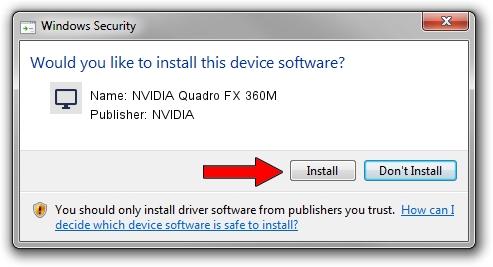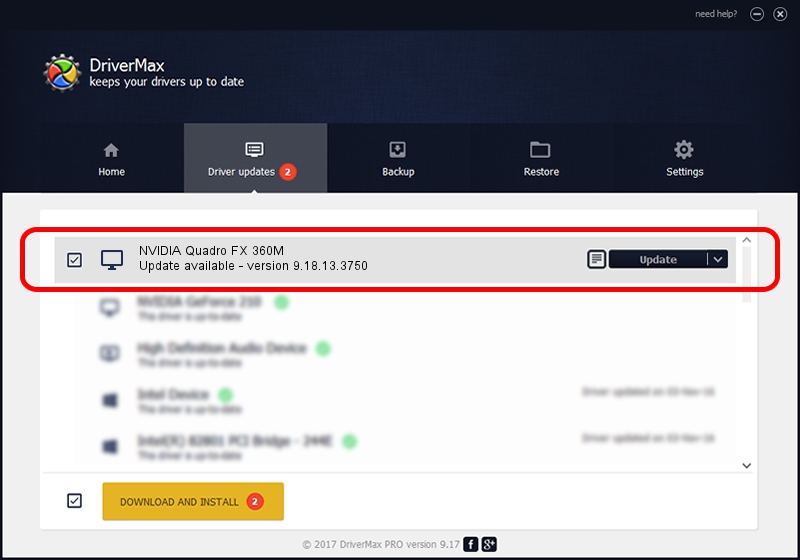Advertising seems to be blocked by your browser.
The ads help us provide this software and web site to you for free.
Please support our project by allowing our site to show ads.
Home /
Manufacturers /
NVIDIA /
NVIDIA Quadro FX 360M /
PCI/VEN_10DE&DEV_042D&SUBSYS_024B1028 /
9.18.13.3750 Mar 27, 2014
Driver for NVIDIA NVIDIA Quadro FX 360M - downloading and installing it
NVIDIA Quadro FX 360M is a Display Adapters hardware device. The developer of this driver was NVIDIA. In order to make sure you are downloading the exact right driver the hardware id is PCI/VEN_10DE&DEV_042D&SUBSYS_024B1028.
1. Install NVIDIA NVIDIA Quadro FX 360M driver manually
- You can download from the link below the driver setup file for the NVIDIA NVIDIA Quadro FX 360M driver. The archive contains version 9.18.13.3750 dated 2014-03-27 of the driver.
- Start the driver installer file from a user account with the highest privileges (rights). If your User Access Control Service (UAC) is started please confirm the installation of the driver and run the setup with administrative rights.
- Follow the driver setup wizard, which will guide you; it should be quite easy to follow. The driver setup wizard will scan your computer and will install the right driver.
- When the operation finishes restart your computer in order to use the updated driver. As you can see it was quite smple to install a Windows driver!
This driver received an average rating of 3.4 stars out of 31599 votes.
2. Using DriverMax to install NVIDIA NVIDIA Quadro FX 360M driver
The most important advantage of using DriverMax is that it will install the driver for you in just a few seconds and it will keep each driver up to date, not just this one. How can you install a driver using DriverMax? Let's take a look!
- Open DriverMax and click on the yellow button named ~SCAN FOR DRIVER UPDATES NOW~. Wait for DriverMax to analyze each driver on your computer.
- Take a look at the list of detected driver updates. Scroll the list down until you find the NVIDIA NVIDIA Quadro FX 360M driver. Click on Update.
- Finished installing the driver!

Aug 8 2016 12:40PM / Written by Dan Armano for DriverMax
follow @danarm