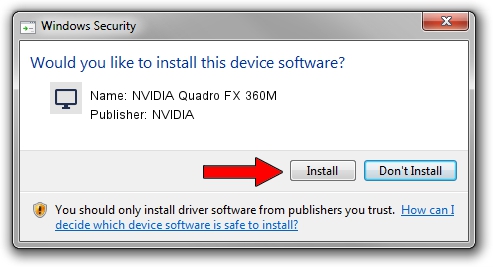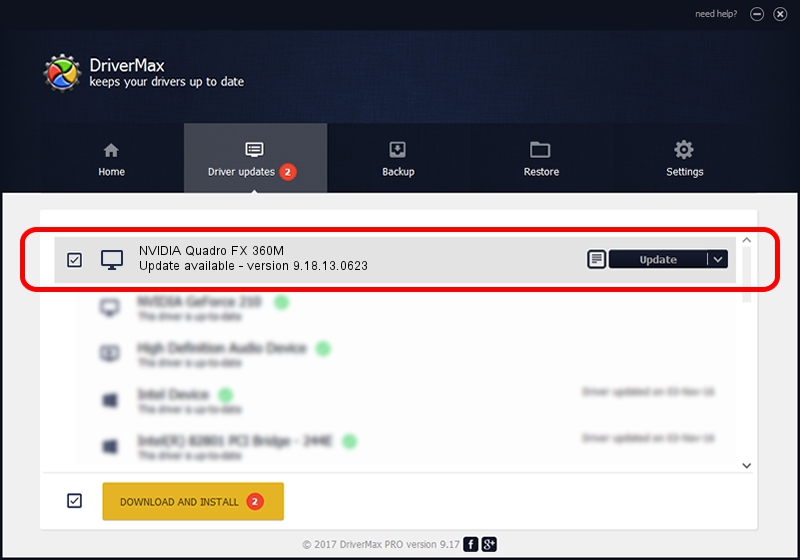Advertising seems to be blocked by your browser.
The ads help us provide this software and web site to you for free.
Please support our project by allowing our site to show ads.
Home /
Manufacturers /
NVIDIA /
NVIDIA Quadro FX 360M /
PCI/VEN_10DE&DEV_042D&SUBSYS_024B1028 /
9.18.13.0623 Aug 30, 2012
NVIDIA NVIDIA Quadro FX 360M how to download and install the driver
NVIDIA Quadro FX 360M is a Display Adapters hardware device. The Windows version of this driver was developed by NVIDIA. PCI/VEN_10DE&DEV_042D&SUBSYS_024B1028 is the matching hardware id of this device.
1. Install NVIDIA NVIDIA Quadro FX 360M driver manually
- You can download from the link below the driver setup file for the NVIDIA NVIDIA Quadro FX 360M driver. The archive contains version 9.18.13.0623 dated 2012-08-30 of the driver.
- Run the driver installer file from a user account with administrative rights. If your UAC (User Access Control) is enabled please confirm the installation of the driver and run the setup with administrative rights.
- Follow the driver installation wizard, which will guide you; it should be pretty easy to follow. The driver installation wizard will scan your PC and will install the right driver.
- When the operation finishes restart your PC in order to use the updated driver. It is as simple as that to install a Windows driver!
This driver was installed by many users and received an average rating of 3.4 stars out of 50829 votes.
2. How to install NVIDIA NVIDIA Quadro FX 360M driver using DriverMax
The most important advantage of using DriverMax is that it will install the driver for you in the easiest possible way and it will keep each driver up to date, not just this one. How can you install a driver with DriverMax? Let's take a look!
- Start DriverMax and click on the yellow button that says ~SCAN FOR DRIVER UPDATES NOW~. Wait for DriverMax to scan and analyze each driver on your computer.
- Take a look at the list of detected driver updates. Search the list until you locate the NVIDIA NVIDIA Quadro FX 360M driver. Click the Update button.
- That's all, the driver is now installed!

Jul 27 2016 8:08PM / Written by Dan Armano for DriverMax
follow @danarm