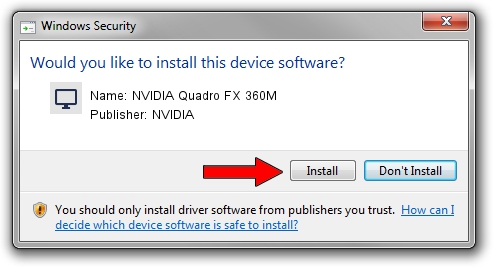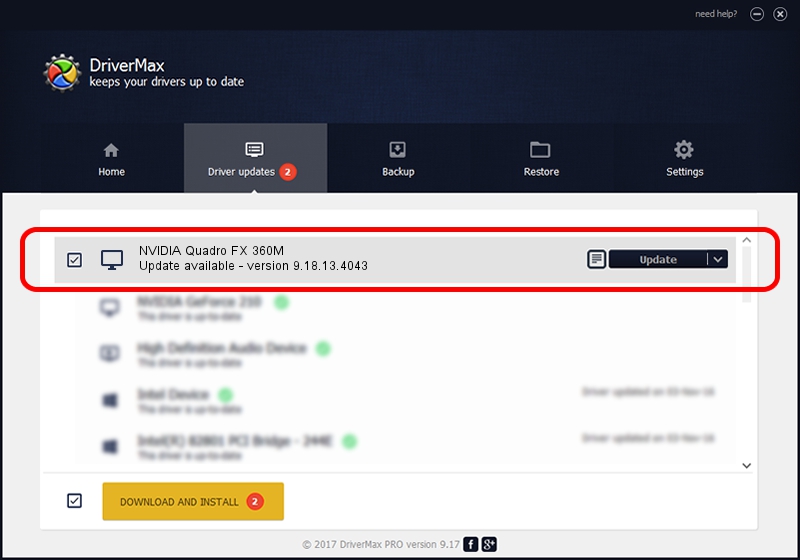Advertising seems to be blocked by your browser.
The ads help us provide this software and web site to you for free.
Please support our project by allowing our site to show ads.
Home /
Manufacturers /
NVIDIA /
NVIDIA Quadro FX 360M /
PCI/VEN_10DE&DEV_042D&SUBSYS_01FF1028 /
9.18.13.4043 Jun 12, 2014
NVIDIA NVIDIA Quadro FX 360M - two ways of downloading and installing the driver
NVIDIA Quadro FX 360M is a Display Adapters device. This Windows driver was developed by NVIDIA. The hardware id of this driver is PCI/VEN_10DE&DEV_042D&SUBSYS_01FF1028.
1. How to manually install NVIDIA NVIDIA Quadro FX 360M driver
- You can download from the link below the driver setup file for the NVIDIA NVIDIA Quadro FX 360M driver. The archive contains version 9.18.13.4043 dated 2014-06-12 of the driver.
- Start the driver installer file from a user account with administrative rights. If your UAC (User Access Control) is enabled please accept of the driver and run the setup with administrative rights.
- Go through the driver setup wizard, which will guide you; it should be pretty easy to follow. The driver setup wizard will analyze your PC and will install the right driver.
- When the operation finishes shutdown and restart your computer in order to use the updated driver. It is as simple as that to install a Windows driver!
This driver was installed by many users and received an average rating of 3.8 stars out of 70524 votes.
2. How to use DriverMax to install NVIDIA NVIDIA Quadro FX 360M driver
The most important advantage of using DriverMax is that it will install the driver for you in the easiest possible way and it will keep each driver up to date. How easy can you install a driver using DriverMax? Let's follow a few steps!
- Start DriverMax and push on the yellow button that says ~SCAN FOR DRIVER UPDATES NOW~. Wait for DriverMax to analyze each driver on your computer.
- Take a look at the list of detected driver updates. Scroll the list down until you find the NVIDIA NVIDIA Quadro FX 360M driver. Click the Update button.
- Finished installing the driver!

Jun 29 2016 4:00PM / Written by Dan Armano for DriverMax
follow @danarm