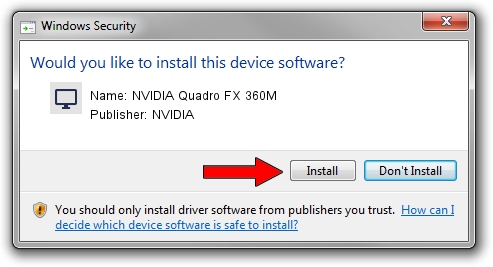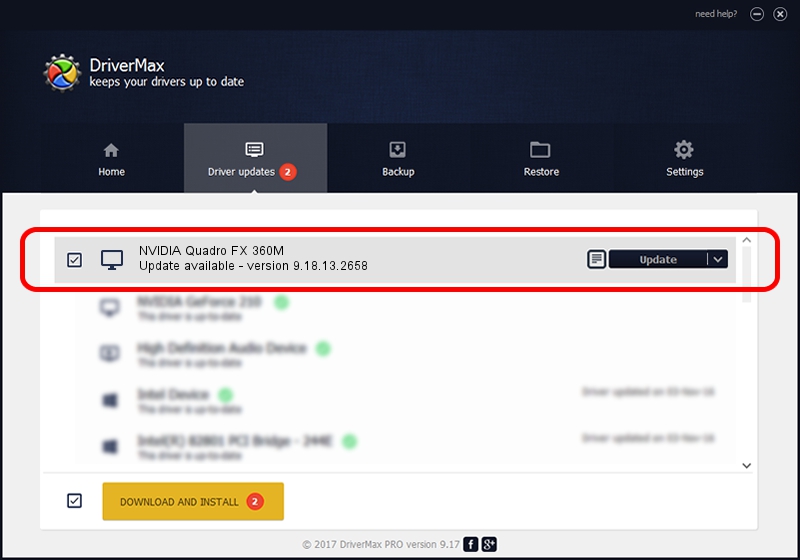Advertising seems to be blocked by your browser.
The ads help us provide this software and web site to you for free.
Please support our project by allowing our site to show ads.
Home /
Manufacturers /
NVIDIA /
NVIDIA Quadro FX 360M /
PCI/VEN_10DE&DEV_042D&SUBSYS_01FF1028 /
9.18.13.2658 Aug 09, 2013
Download and install NVIDIA NVIDIA Quadro FX 360M driver
NVIDIA Quadro FX 360M is a Display Adapters device. The Windows version of this driver was developed by NVIDIA. In order to make sure you are downloading the exact right driver the hardware id is PCI/VEN_10DE&DEV_042D&SUBSYS_01FF1028.
1. Install NVIDIA NVIDIA Quadro FX 360M driver manually
- You can download from the link below the driver installer file for the NVIDIA NVIDIA Quadro FX 360M driver. The archive contains version 9.18.13.2658 released on 2013-08-09 of the driver.
- Start the driver installer file from a user account with administrative rights. If your UAC (User Access Control) is enabled please confirm the installation of the driver and run the setup with administrative rights.
- Go through the driver installation wizard, which will guide you; it should be pretty easy to follow. The driver installation wizard will scan your computer and will install the right driver.
- When the operation finishes shutdown and restart your PC in order to use the updated driver. As you can see it was quite smple to install a Windows driver!
This driver was rated with an average of 3 stars by 71379 users.
2. The easy way: using DriverMax to install NVIDIA NVIDIA Quadro FX 360M driver
The advantage of using DriverMax is that it will install the driver for you in the easiest possible way and it will keep each driver up to date, not just this one. How can you install a driver with DriverMax? Let's take a look!
- Open DriverMax and click on the yellow button named ~SCAN FOR DRIVER UPDATES NOW~. Wait for DriverMax to scan and analyze each driver on your PC.
- Take a look at the list of driver updates. Scroll the list down until you locate the NVIDIA NVIDIA Quadro FX 360M driver. Click the Update button.
- Finished installing the driver!

Aug 15 2016 6:41AM / Written by Dan Armano for DriverMax
follow @danarm