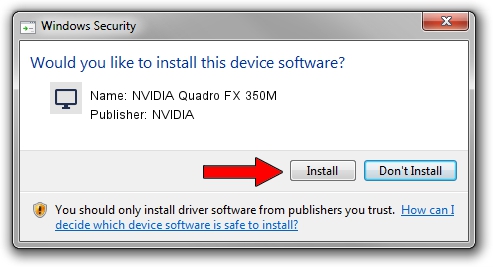Advertising seems to be blocked by your browser.
The ads help us provide this software and web site to you for free.
Please support our project by allowing our site to show ads.
Home /
Manufacturers /
NVIDIA /
NVIDIA Quadro FX 350M /
PCI/VEN_10DE&DEV_01DC /
9.18.13.0768 Dec 07, 2012
NVIDIA NVIDIA Quadro FX 350M - two ways of downloading and installing the driver
NVIDIA Quadro FX 350M is a Display Adapters hardware device. The Windows version of this driver was developed by NVIDIA. The hardware id of this driver is PCI/VEN_10DE&DEV_01DC.
1. Manually install NVIDIA NVIDIA Quadro FX 350M driver
- Download the driver setup file for NVIDIA NVIDIA Quadro FX 350M driver from the location below. This is the download link for the driver version 9.18.13.0768 released on 2012-12-07.
- Start the driver setup file from a Windows account with the highest privileges (rights). If your UAC (User Access Control) is running then you will have to confirm the installation of the driver and run the setup with administrative rights.
- Follow the driver setup wizard, which should be pretty easy to follow. The driver setup wizard will scan your PC for compatible devices and will install the driver.
- Shutdown and restart your computer and enjoy the fresh driver, it is as simple as that.
Download size of the driver: 161648750 bytes (154.16 MB)
This driver was rated with an average of 4.3 stars by 47013 users.
This driver was released for the following versions of Windows:
- This driver works on Windows 8 64 bits
- This driver works on Windows 8.1 64 bits
- This driver works on Windows 10 64 bits
- This driver works on Windows 11 64 bits
2. How to install NVIDIA NVIDIA Quadro FX 350M driver using DriverMax
The advantage of using DriverMax is that it will setup the driver for you in the easiest possible way and it will keep each driver up to date, not just this one. How can you install a driver with DriverMax? Let's take a look!
- Open DriverMax and press on the yellow button named ~SCAN FOR DRIVER UPDATES NOW~. Wait for DriverMax to scan and analyze each driver on your computer.
- Take a look at the list of available driver updates. Scroll the list down until you locate the NVIDIA NVIDIA Quadro FX 350M driver. Click on Update.
- Enjoy using the updated driver! :)

Jul 17 2016 12:45AM / Written by Dan Armano for DriverMax
follow @danarm