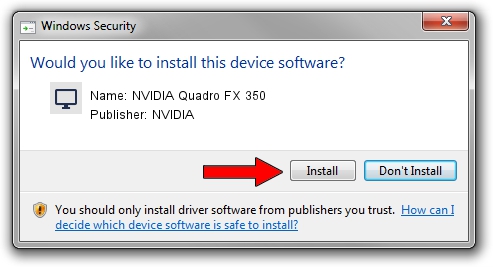Advertising seems to be blocked by your browser.
The ads help us provide this software and web site to you for free.
Please support our project by allowing our site to show ads.
Home /
Manufacturers /
NVIDIA /
NVIDIA Quadro FX 350 /
PCI/VEN_10DE&DEV_01DE /
9.18.13.0783 Jan 31, 2013
NVIDIA NVIDIA Quadro FX 350 - two ways of downloading and installing the driver
NVIDIA Quadro FX 350 is a Display Adapters device. This Windows driver was developed by NVIDIA. The hardware id of this driver is PCI/VEN_10DE&DEV_01DE.
1. How to manually install NVIDIA NVIDIA Quadro FX 350 driver
- You can download from the link below the driver installer file for the NVIDIA NVIDIA Quadro FX 350 driver. The archive contains version 9.18.13.0783 released on 2013-01-31 of the driver.
- Run the driver installer file from a user account with the highest privileges (rights). If your User Access Control Service (UAC) is enabled please confirm the installation of the driver and run the setup with administrative rights.
- Follow the driver installation wizard, which will guide you; it should be pretty easy to follow. The driver installation wizard will scan your PC and will install the right driver.
- When the operation finishes shutdown and restart your computer in order to use the updated driver. As you can see it was quite smple to install a Windows driver!
Size of this driver: 112622153 bytes (107.40 MB)
This driver received an average rating of 4.6 stars out of 84044 votes.
This driver is compatible with the following versions of Windows:
- This driver works on Windows 7 32 bits
2. Installing the NVIDIA NVIDIA Quadro FX 350 driver using DriverMax: the easy way
The advantage of using DriverMax is that it will setup the driver for you in the easiest possible way and it will keep each driver up to date, not just this one. How easy can you install a driver using DriverMax? Let's see!
- Start DriverMax and push on the yellow button that says ~SCAN FOR DRIVER UPDATES NOW~. Wait for DriverMax to analyze each driver on your PC.
- Take a look at the list of driver updates. Scroll the list down until you find the NVIDIA NVIDIA Quadro FX 350 driver. Click the Update button.
- Enjoy using the updated driver! :)

Jul 30 2016 9:41AM / Written by Dan Armano for DriverMax
follow @danarm