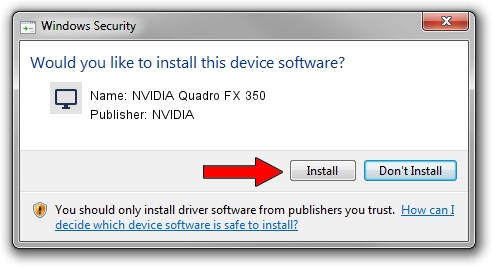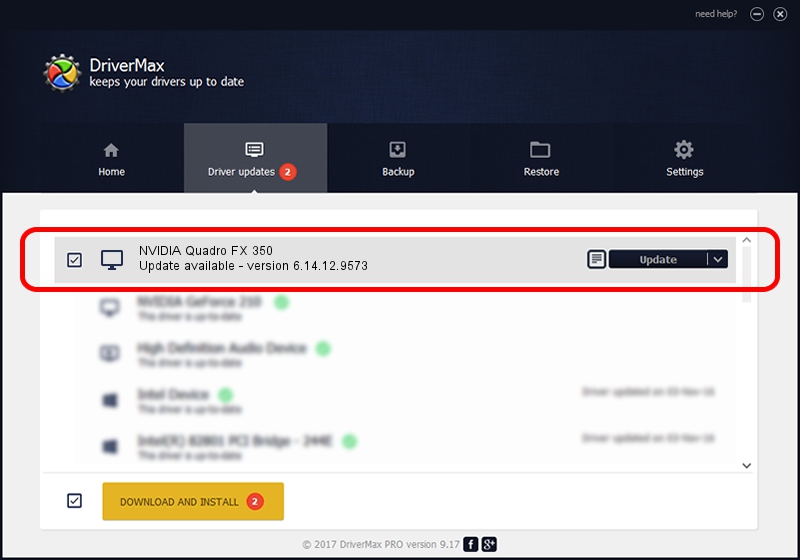Advertising seems to be blocked by your browser.
The ads help us provide this software and web site to you for free.
Please support our project by allowing our site to show ads.
Home /
Manufacturers /
NVIDIA /
NVIDIA Quadro FX 350 /
PCI/VEN_10DE&DEV_01DE /
6.14.12.9573 Feb 09, 2012
NVIDIA NVIDIA Quadro FX 350 - two ways of downloading and installing the driver
NVIDIA Quadro FX 350 is a Display Adapters hardware device. The developer of this driver was NVIDIA. The hardware id of this driver is PCI/VEN_10DE&DEV_01DE; this string has to match your hardware.
1. Install NVIDIA NVIDIA Quadro FX 350 driver manually
- You can download from the link below the driver setup file for the NVIDIA NVIDIA Quadro FX 350 driver. The archive contains version 6.14.12.9573 released on 2012-02-09 of the driver.
- Run the driver installer file from a user account with the highest privileges (rights). If your User Access Control Service (UAC) is enabled please confirm the installation of the driver and run the setup with administrative rights.
- Go through the driver setup wizard, which will guide you; it should be quite easy to follow. The driver setup wizard will analyze your computer and will install the right driver.
- When the operation finishes shutdown and restart your PC in order to use the updated driver. It is as simple as that to install a Windows driver!
This driver received an average rating of 3.3 stars out of 16127 votes.
2. How to use DriverMax to install NVIDIA NVIDIA Quadro FX 350 driver
The most important advantage of using DriverMax is that it will install the driver for you in just a few seconds and it will keep each driver up to date. How easy can you install a driver with DriverMax? Let's follow a few steps!
- Open DriverMax and push on the yellow button named ~SCAN FOR DRIVER UPDATES NOW~. Wait for DriverMax to scan and analyze each driver on your PC.
- Take a look at the list of available driver updates. Scroll the list down until you find the NVIDIA NVIDIA Quadro FX 350 driver. Click the Update button.
- That's all, the driver is now installed!

Jul 13 2016 8:54AM / Written by Daniel Statescu for DriverMax
follow @DanielStatescu