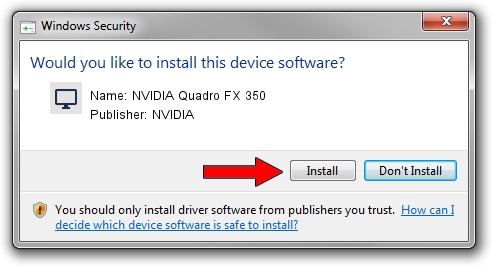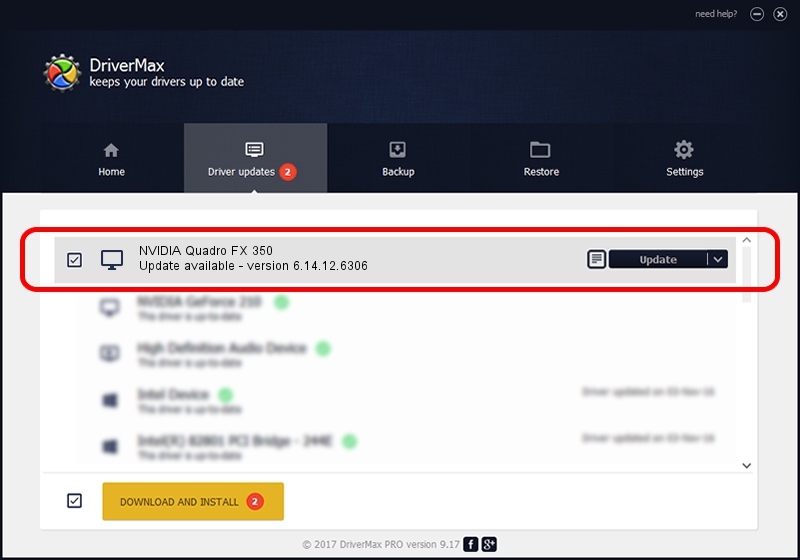Advertising seems to be blocked by your browser.
The ads help us provide this software and web site to you for free.
Please support our project by allowing our site to show ads.
Home /
Manufacturers /
NVIDIA /
NVIDIA Quadro FX 350 /
PCI/VEN_10DE&DEV_01DE /
6.14.12.6306 Nov 05, 2010
Download and install NVIDIA NVIDIA Quadro FX 350 driver
NVIDIA Quadro FX 350 is a Display Adapters hardware device. This Windows driver was developed by NVIDIA. The hardware id of this driver is PCI/VEN_10DE&DEV_01DE.
1. Install NVIDIA NVIDIA Quadro FX 350 driver manually
- Download the driver setup file for NVIDIA NVIDIA Quadro FX 350 driver from the location below. This download link is for the driver version 6.14.12.6306 dated 2010-11-05.
- Start the driver installation file from a Windows account with administrative rights. If your UAC (User Access Control) is running then you will have to confirm the installation of the driver and run the setup with administrative rights.
- Follow the driver installation wizard, which should be quite straightforward. The driver installation wizard will analyze your PC for compatible devices and will install the driver.
- Restart your PC and enjoy the updated driver, as you can see it was quite smple.
Download size of the driver: 26124717 bytes (24.91 MB)
This driver received an average rating of 3.4 stars out of 3462 votes.
This driver was released for the following versions of Windows:
- This driver works on Windows Server 2003 32 bits
- This driver works on Windows XP 32 bits
2. Installing the NVIDIA NVIDIA Quadro FX 350 driver using DriverMax: the easy way
The most important advantage of using DriverMax is that it will install the driver for you in the easiest possible way and it will keep each driver up to date. How easy can you install a driver using DriverMax? Let's see!
- Start DriverMax and press on the yellow button named ~SCAN FOR DRIVER UPDATES NOW~. Wait for DriverMax to scan and analyze each driver on your PC.
- Take a look at the list of driver updates. Search the list until you locate the NVIDIA NVIDIA Quadro FX 350 driver. Click the Update button.
- Enjoy using the updated driver! :)

Aug 6 2016 10:42AM / Written by Daniel Statescu for DriverMax
follow @DanielStatescu