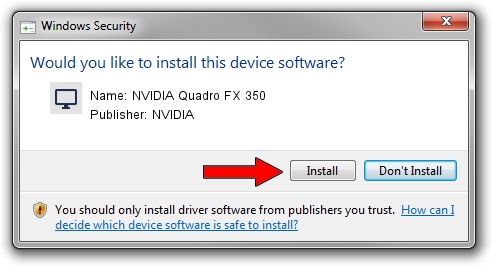Advertising seems to be blocked by your browser.
The ads help us provide this software and web site to you for free.
Please support our project by allowing our site to show ads.
Home /
Manufacturers /
NVIDIA /
NVIDIA Quadro FX 350 /
PCI/VEN_10DE&DEV_01DE /
6.14.11.7540 Aug 01, 2008
Driver for NVIDIA NVIDIA Quadro FX 350 - downloading and installing it
NVIDIA Quadro FX 350 is a Display Adapters hardware device. The Windows version of this driver was developed by NVIDIA. The hardware id of this driver is PCI/VEN_10DE&DEV_01DE.
1. NVIDIA NVIDIA Quadro FX 350 - install the driver manually
- Download the setup file for NVIDIA NVIDIA Quadro FX 350 driver from the link below. This download link is for the driver version 6.14.11.7540 dated 2008-08-01.
- Run the driver installation file from a Windows account with the highest privileges (rights). If your UAC (User Access Control) is enabled then you will have to confirm the installation of the driver and run the setup with administrative rights.
- Go through the driver installation wizard, which should be pretty easy to follow. The driver installation wizard will analyze your PC for compatible devices and will install the driver.
- Shutdown and restart your computer and enjoy the new driver, it is as simple as that.
Driver file size: 44860853 bytes (42.78 MB)
This driver was rated with an average of 4.5 stars by 89585 users.
This driver was released for the following versions of Windows:
- This driver works on Windows 2000 64 bits
- This driver works on Windows Server 2003 64 bits
- This driver works on Windows XP 64 bits
- This driver works on Windows Vista 64 bits
- This driver works on Windows 7 64 bits
- This driver works on Windows 8 64 bits
- This driver works on Windows 8.1 64 bits
- This driver works on Windows 10 64 bits
- This driver works on Windows 11 64 bits
2. How to install NVIDIA NVIDIA Quadro FX 350 driver using DriverMax
The most important advantage of using DriverMax is that it will setup the driver for you in just a few seconds and it will keep each driver up to date, not just this one. How can you install a driver with DriverMax? Let's take a look!
- Start DriverMax and click on the yellow button that says ~SCAN FOR DRIVER UPDATES NOW~. Wait for DriverMax to scan and analyze each driver on your computer.
- Take a look at the list of available driver updates. Scroll the list down until you locate the NVIDIA NVIDIA Quadro FX 350 driver. Click on Update.
- That's all, the driver is now installed!

Jul 16 2016 1:52AM / Written by Daniel Statescu for DriverMax
follow @DanielStatescu