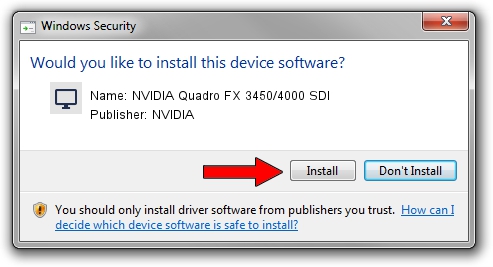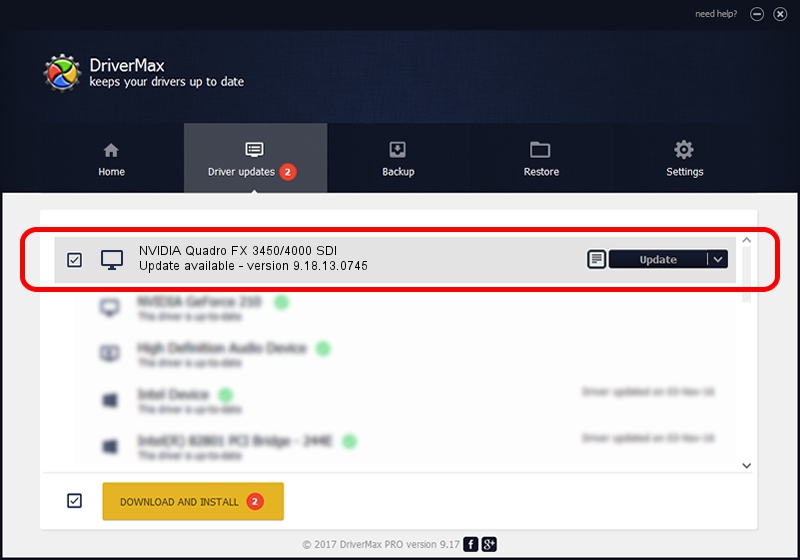Advertising seems to be blocked by your browser.
The ads help us provide this software and web site to you for free.
Please support our project by allowing our site to show ads.
Home /
Manufacturers /
NVIDIA /
NVIDIA Quadro FX 3450/4000 SDI /
PCI/VEN_10DE&DEV_00CD /
9.18.13.0745 Nov 06, 2012
NVIDIA NVIDIA Quadro FX 3450/4000 SDI how to download and install the driver
NVIDIA Quadro FX 3450/4000 SDI is a Display Adapters device. This driver was developed by NVIDIA. In order to make sure you are downloading the exact right driver the hardware id is PCI/VEN_10DE&DEV_00CD.
1. NVIDIA NVIDIA Quadro FX 3450/4000 SDI driver - how to install it manually
- Download the setup file for NVIDIA NVIDIA Quadro FX 3450/4000 SDI driver from the location below. This download link is for the driver version 9.18.13.0745 dated 2012-11-06.
- Start the driver installation file from a Windows account with administrative rights. If your User Access Control Service (UAC) is running then you will have to accept of the driver and run the setup with administrative rights.
- Follow the driver installation wizard, which should be pretty easy to follow. The driver installation wizard will scan your PC for compatible devices and will install the driver.
- Shutdown and restart your computer and enjoy the new driver, as you can see it was quite smple.
This driver was installed by many users and received an average rating of 3.3 stars out of 5577 votes.
2. The easy way: using DriverMax to install NVIDIA NVIDIA Quadro FX 3450/4000 SDI driver
The advantage of using DriverMax is that it will install the driver for you in just a few seconds and it will keep each driver up to date, not just this one. How easy can you install a driver with DriverMax? Let's see!
- Start DriverMax and push on the yellow button named ~SCAN FOR DRIVER UPDATES NOW~. Wait for DriverMax to scan and analyze each driver on your computer.
- Take a look at the list of detected driver updates. Search the list until you find the NVIDIA NVIDIA Quadro FX 3450/4000 SDI driver. Click the Update button.
- Finished installing the driver!

Jun 20 2016 12:48PM / Written by Daniel Statescu for DriverMax
follow @DanielStatescu