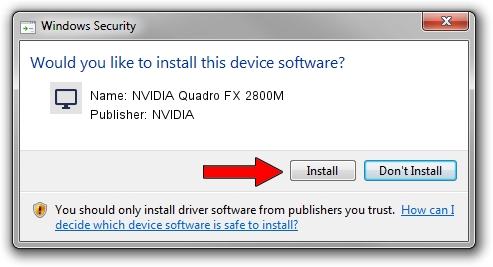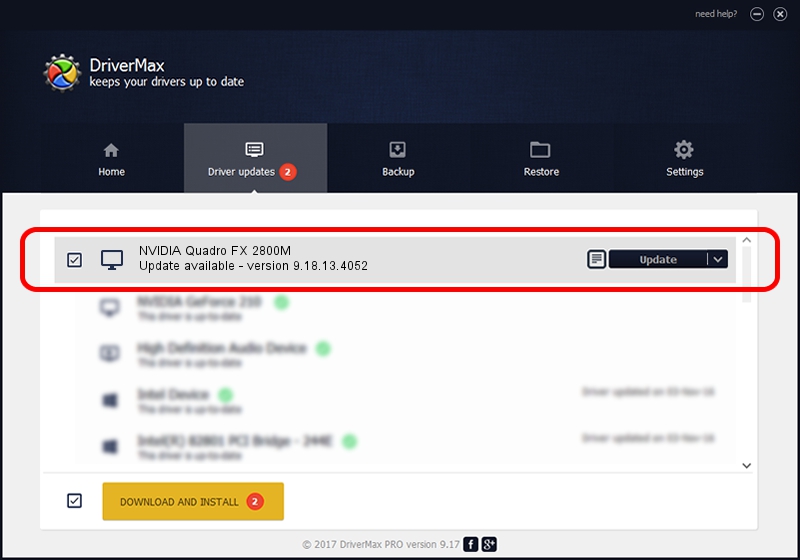Advertising seems to be blocked by your browser.
The ads help us provide this software and web site to you for free.
Please support our project by allowing our site to show ads.
Home /
Manufacturers /
NVIDIA /
NVIDIA Quadro FX 2800M /
PCI/VEN_10DE&DEV_061D&SUBSYS_86891558 /
9.18.13.4052 Jul 02, 2014
NVIDIA NVIDIA Quadro FX 2800M driver download and installation
NVIDIA Quadro FX 2800M is a Display Adapters device. This Windows driver was developed by NVIDIA. The hardware id of this driver is PCI/VEN_10DE&DEV_061D&SUBSYS_86891558; this string has to match your hardware.
1. Manually install NVIDIA NVIDIA Quadro FX 2800M driver
- You can download from the link below the driver setup file for the NVIDIA NVIDIA Quadro FX 2800M driver. The archive contains version 9.18.13.4052 dated 2014-07-02 of the driver.
- Start the driver installer file from a user account with the highest privileges (rights). If your User Access Control Service (UAC) is started please accept of the driver and run the setup with administrative rights.
- Follow the driver installation wizard, which will guide you; it should be pretty easy to follow. The driver installation wizard will analyze your PC and will install the right driver.
- When the operation finishes shutdown and restart your PC in order to use the updated driver. It is as simple as that to install a Windows driver!
Driver rating 3.1 stars out of 57231 votes.
2. How to use DriverMax to install NVIDIA NVIDIA Quadro FX 2800M driver
The most important advantage of using DriverMax is that it will install the driver for you in just a few seconds and it will keep each driver up to date, not just this one. How can you install a driver using DriverMax? Let's see!
- Open DriverMax and press on the yellow button that says ~SCAN FOR DRIVER UPDATES NOW~. Wait for DriverMax to scan and analyze each driver on your computer.
- Take a look at the list of available driver updates. Scroll the list down until you find the NVIDIA NVIDIA Quadro FX 2800M driver. Click on Update.
- Enjoy using the updated driver! :)

Jun 24 2016 1:23AM / Written by Dan Armano for DriverMax
follow @danarm