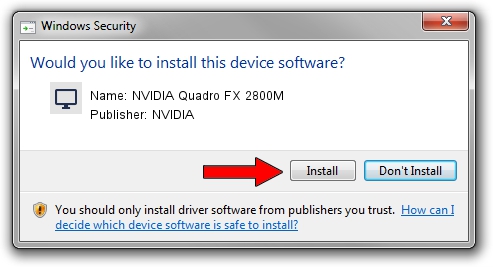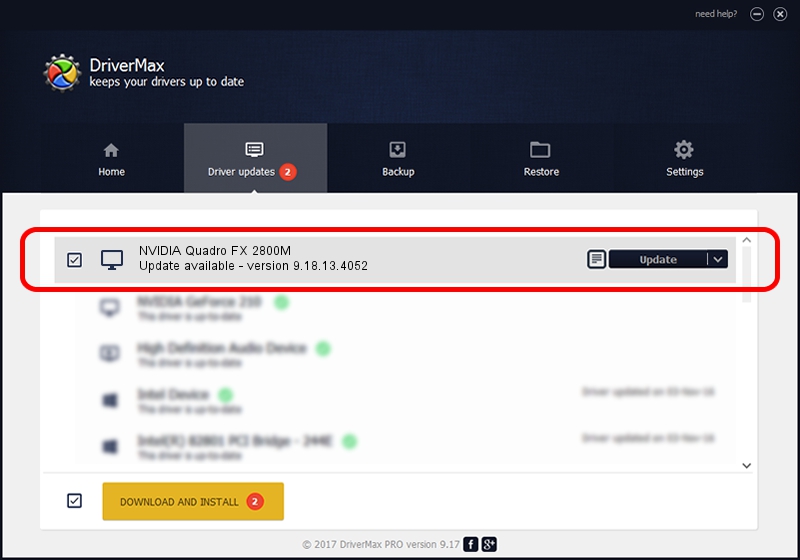Advertising seems to be blocked by your browser.
The ads help us provide this software and web site to you for free.
Please support our project by allowing our site to show ads.
Home /
Manufacturers /
NVIDIA /
NVIDIA Quadro FX 2800M /
PCI/VEN_10DE&DEV_061D&SUBSYS_72001558 /
9.18.13.4052 Jul 02, 2014
Driver for NVIDIA NVIDIA Quadro FX 2800M - downloading and installing it
NVIDIA Quadro FX 2800M is a Display Adapters hardware device. The Windows version of this driver was developed by NVIDIA. The hardware id of this driver is PCI/VEN_10DE&DEV_061D&SUBSYS_72001558.
1. NVIDIA NVIDIA Quadro FX 2800M driver - how to install it manually
- You can download from the link below the driver setup file for the NVIDIA NVIDIA Quadro FX 2800M driver. The archive contains version 9.18.13.4052 dated 2014-07-02 of the driver.
- Run the driver installer file from a user account with administrative rights. If your UAC (User Access Control) is started please confirm the installation of the driver and run the setup with administrative rights.
- Follow the driver installation wizard, which will guide you; it should be pretty easy to follow. The driver installation wizard will analyze your PC and will install the right driver.
- When the operation finishes shutdown and restart your computer in order to use the updated driver. It is as simple as that to install a Windows driver!
This driver was rated with an average of 3.9 stars by 57104 users.
2. Using DriverMax to install NVIDIA NVIDIA Quadro FX 2800M driver
The most important advantage of using DriverMax is that it will setup the driver for you in the easiest possible way and it will keep each driver up to date, not just this one. How can you install a driver using DriverMax? Let's see!
- Start DriverMax and click on the yellow button named ~SCAN FOR DRIVER UPDATES NOW~. Wait for DriverMax to scan and analyze each driver on your computer.
- Take a look at the list of driver updates. Scroll the list down until you find the NVIDIA NVIDIA Quadro FX 2800M driver. Click the Update button.
- That's it, you installed your first driver!

Jun 24 2016 1:23AM / Written by Dan Armano for DriverMax
follow @danarm