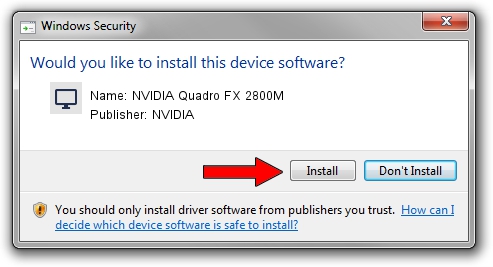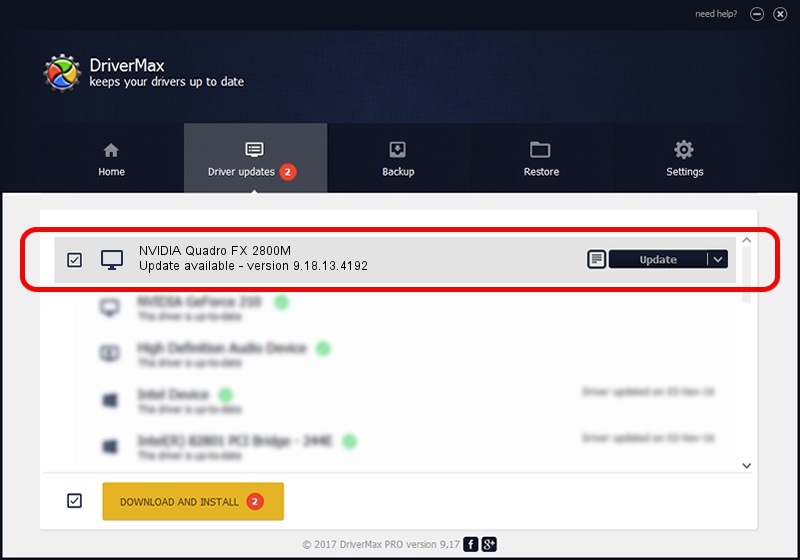Advertising seems to be blocked by your browser.
The ads help us provide this software and web site to you for free.
Please support our project by allowing our site to show ads.
Home /
Manufacturers /
NVIDIA /
NVIDIA Quadro FX 2800M /
PCI/VEN_10DE&DEV_061D&SUBSYS_214F17AA /
9.18.13.4192 Oct 13, 2015
NVIDIA NVIDIA Quadro FX 2800M - two ways of downloading and installing the driver
NVIDIA Quadro FX 2800M is a Display Adapters device. This driver was developed by NVIDIA. The hardware id of this driver is PCI/VEN_10DE&DEV_061D&SUBSYS_214F17AA; this string has to match your hardware.
1. NVIDIA NVIDIA Quadro FX 2800M driver - how to install it manually
- Download the driver setup file for NVIDIA NVIDIA Quadro FX 2800M driver from the location below. This download link is for the driver version 9.18.13.4192 released on 2015-10-13.
- Run the driver setup file from a Windows account with the highest privileges (rights). If your User Access Control Service (UAC) is running then you will have to accept of the driver and run the setup with administrative rights.
- Follow the driver setup wizard, which should be pretty easy to follow. The driver setup wizard will analyze your PC for compatible devices and will install the driver.
- Restart your PC and enjoy the fresh driver, as you can see it was quite smple.
This driver was rated with an average of 3.5 stars by 39387 users.
2. The easy way: using DriverMax to install NVIDIA NVIDIA Quadro FX 2800M driver
The advantage of using DriverMax is that it will install the driver for you in just a few seconds and it will keep each driver up to date, not just this one. How can you install a driver with DriverMax? Let's take a look!
- Start DriverMax and push on the yellow button named ~SCAN FOR DRIVER UPDATES NOW~. Wait for DriverMax to scan and analyze each driver on your computer.
- Take a look at the list of detected driver updates. Scroll the list down until you locate the NVIDIA NVIDIA Quadro FX 2800M driver. Click the Update button.
- That's it, you installed your first driver!