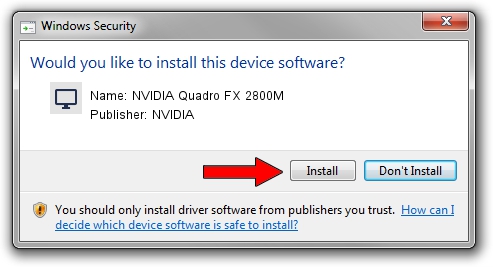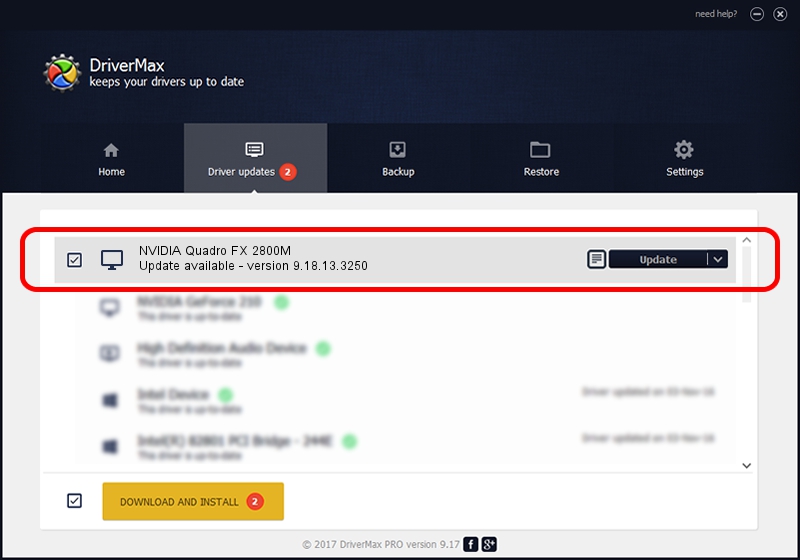Advertising seems to be blocked by your browser.
The ads help us provide this software and web site to you for free.
Please support our project by allowing our site to show ads.
Home /
Manufacturers /
NVIDIA /
NVIDIA Quadro FX 2800M /
PCI/VEN_10DE&DEV_061D&SUBSYS_214F17AA /
9.18.13.3250 Jan 24, 2014
Driver for NVIDIA NVIDIA Quadro FX 2800M - downloading and installing it
NVIDIA Quadro FX 2800M is a Display Adapters device. The Windows version of this driver was developed by NVIDIA. The hardware id of this driver is PCI/VEN_10DE&DEV_061D&SUBSYS_214F17AA.
1. How to manually install NVIDIA NVIDIA Quadro FX 2800M driver
- Download the driver setup file for NVIDIA NVIDIA Quadro FX 2800M driver from the location below. This is the download link for the driver version 9.18.13.3250 released on 2014-01-24.
- Run the driver installation file from a Windows account with the highest privileges (rights). If your User Access Control (UAC) is running then you will have to confirm the installation of the driver and run the setup with administrative rights.
- Follow the driver installation wizard, which should be pretty easy to follow. The driver installation wizard will scan your PC for compatible devices and will install the driver.
- Shutdown and restart your PC and enjoy the new driver, as you can see it was quite smple.
This driver was rated with an average of 4 stars by 52602 users.
2. Installing the NVIDIA NVIDIA Quadro FX 2800M driver using DriverMax: the easy way
The advantage of using DriverMax is that it will install the driver for you in just a few seconds and it will keep each driver up to date, not just this one. How easy can you install a driver using DriverMax? Let's see!
- Open DriverMax and press on the yellow button named ~SCAN FOR DRIVER UPDATES NOW~. Wait for DriverMax to analyze each driver on your PC.
- Take a look at the list of detected driver updates. Scroll the list down until you locate the NVIDIA NVIDIA Quadro FX 2800M driver. Click on Update.
- That's all, the driver is now installed!

Aug 14 2016 2:46PM / Written by Daniel Statescu for DriverMax
follow @DanielStatescu