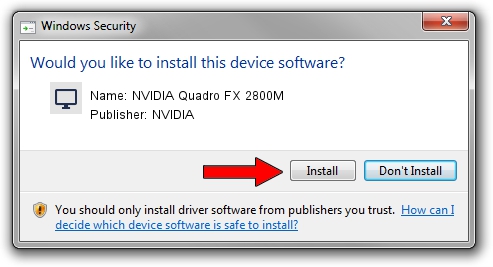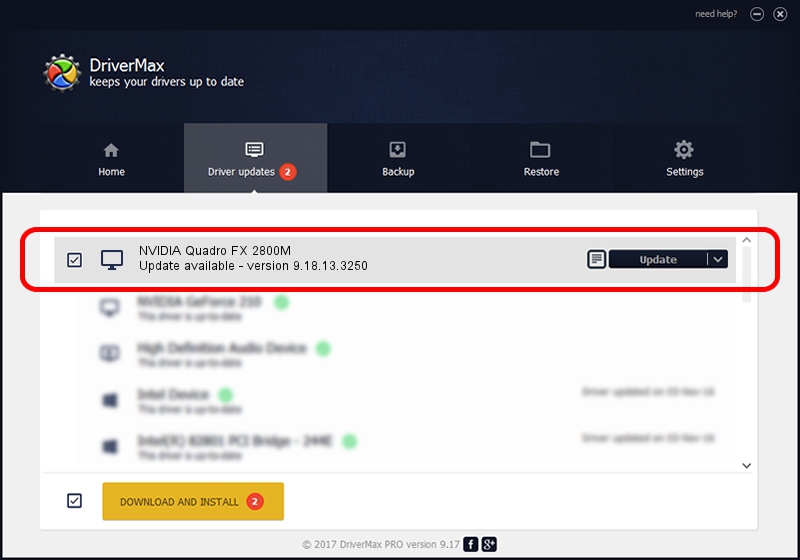Advertising seems to be blocked by your browser.
The ads help us provide this software and web site to you for free.
Please support our project by allowing our site to show ads.
Home /
Manufacturers /
NVIDIA /
NVIDIA Quadro FX 2800M /
PCI/VEN_10DE&DEV_061D&SUBSYS_1520103C /
9.18.13.3250 Jan 24, 2014
NVIDIA NVIDIA Quadro FX 2800M - two ways of downloading and installing the driver
NVIDIA Quadro FX 2800M is a Display Adapters hardware device. The Windows version of this driver was developed by NVIDIA. In order to make sure you are downloading the exact right driver the hardware id is PCI/VEN_10DE&DEV_061D&SUBSYS_1520103C.
1. Manually install NVIDIA NVIDIA Quadro FX 2800M driver
- Download the setup file for NVIDIA NVIDIA Quadro FX 2800M driver from the link below. This download link is for the driver version 9.18.13.3250 released on 2014-01-24.
- Run the driver setup file from a Windows account with administrative rights. If your User Access Control Service (UAC) is running then you will have to accept of the driver and run the setup with administrative rights.
- Go through the driver installation wizard, which should be quite straightforward. The driver installation wizard will scan your PC for compatible devices and will install the driver.
- Shutdown and restart your computer and enjoy the fresh driver, as you can see it was quite smple.
This driver received an average rating of 3.1 stars out of 28535 votes.
2. The easy way: using DriverMax to install NVIDIA NVIDIA Quadro FX 2800M driver
The advantage of using DriverMax is that it will install the driver for you in just a few seconds and it will keep each driver up to date, not just this one. How easy can you install a driver with DriverMax? Let's see!
- Start DriverMax and click on the yellow button named ~SCAN FOR DRIVER UPDATES NOW~. Wait for DriverMax to analyze each driver on your PC.
- Take a look at the list of detected driver updates. Search the list until you locate the NVIDIA NVIDIA Quadro FX 2800M driver. Click on Update.
- Enjoy using the updated driver! :)

Jul 30 2016 4:07AM / Written by Daniel Statescu for DriverMax
follow @DanielStatescu