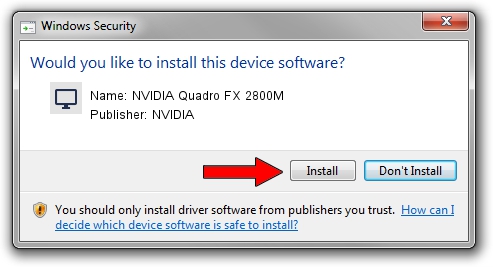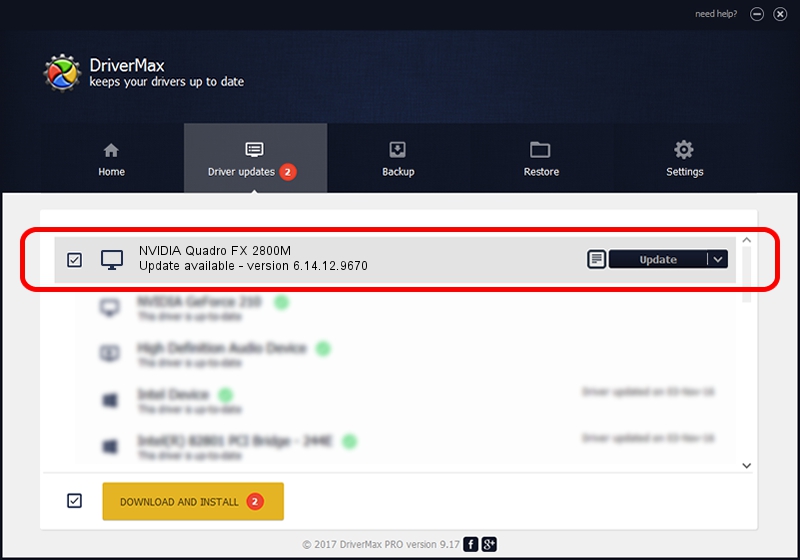Advertising seems to be blocked by your browser.
The ads help us provide this software and web site to you for free.
Please support our project by allowing our site to show ads.
Home /
Manufacturers /
NVIDIA /
NVIDIA Quadro FX 2800M /
PCI/VEN_10DE&DEV_061D&SUBSYS_1520103C /
6.14.12.9670 Apr 27, 2012
NVIDIA NVIDIA Quadro FX 2800M how to download and install the driver
NVIDIA Quadro FX 2800M is a Display Adapters hardware device. The Windows version of this driver was developed by NVIDIA. The hardware id of this driver is PCI/VEN_10DE&DEV_061D&SUBSYS_1520103C; this string has to match your hardware.
1. Install NVIDIA NVIDIA Quadro FX 2800M driver manually
- Download the setup file for NVIDIA NVIDIA Quadro FX 2800M driver from the location below. This download link is for the driver version 6.14.12.9670 released on 2012-04-27.
- Start the driver installation file from a Windows account with the highest privileges (rights). If your User Access Control (UAC) is enabled then you will have to accept of the driver and run the setup with administrative rights.
- Go through the driver installation wizard, which should be quite easy to follow. The driver installation wizard will scan your PC for compatible devices and will install the driver.
- Restart your computer and enjoy the updated driver, as you can see it was quite smple.
This driver was rated with an average of 3.2 stars by 34641 users.
2. The easy way: using DriverMax to install NVIDIA NVIDIA Quadro FX 2800M driver
The most important advantage of using DriverMax is that it will setup the driver for you in just a few seconds and it will keep each driver up to date, not just this one. How easy can you install a driver with DriverMax? Let's take a look!
- Start DriverMax and push on the yellow button that says ~SCAN FOR DRIVER UPDATES NOW~. Wait for DriverMax to scan and analyze each driver on your computer.
- Take a look at the list of driver updates. Search the list until you find the NVIDIA NVIDIA Quadro FX 2800M driver. Click on Update.
- That's all, the driver is now installed!

Aug 3 2016 8:33AM / Written by Dan Armano for DriverMax
follow @danarm