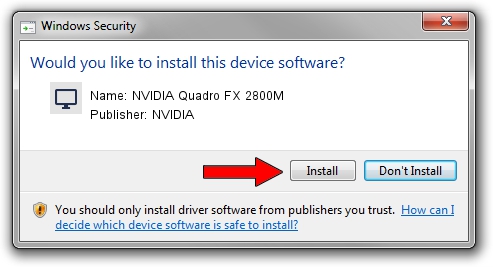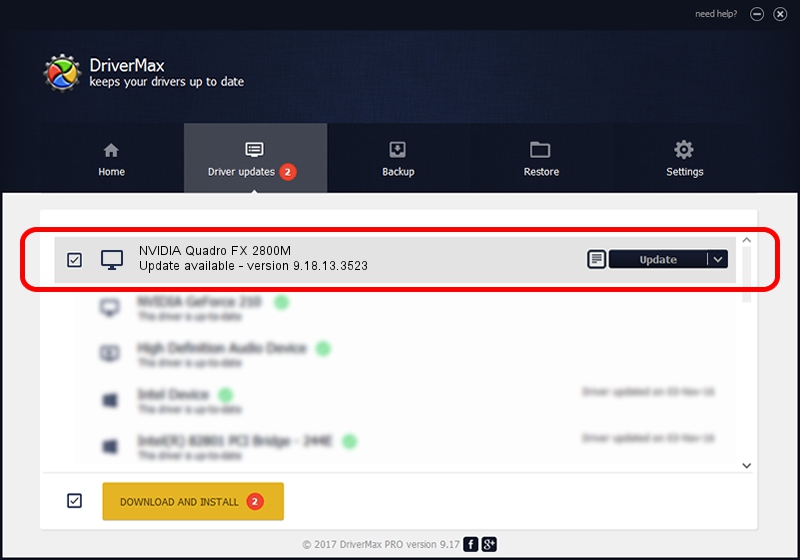Advertising seems to be blocked by your browser.
The ads help us provide this software and web site to you for free.
Please support our project by allowing our site to show ads.
Home /
Manufacturers /
NVIDIA /
NVIDIA Quadro FX 2800M /
PCI/VEN_10DE&DEV_061D&SUBSYS_09031558 /
9.18.13.3523 Mar 04, 2014
NVIDIA NVIDIA Quadro FX 2800M - two ways of downloading and installing the driver
NVIDIA Quadro FX 2800M is a Display Adapters hardware device. This driver was developed by NVIDIA. PCI/VEN_10DE&DEV_061D&SUBSYS_09031558 is the matching hardware id of this device.
1. NVIDIA NVIDIA Quadro FX 2800M driver - how to install it manually
- You can download from the link below the driver setup file for the NVIDIA NVIDIA Quadro FX 2800M driver. The archive contains version 9.18.13.3523 released on 2014-03-04 of the driver.
- Start the driver installer file from a user account with administrative rights. If your UAC (User Access Control) is enabled please confirm the installation of the driver and run the setup with administrative rights.
- Go through the driver installation wizard, which will guide you; it should be quite easy to follow. The driver installation wizard will scan your PC and will install the right driver.
- When the operation finishes shutdown and restart your computer in order to use the updated driver. It is as simple as that to install a Windows driver!
Driver rating 3.6 stars out of 24783 votes.
2. The easy way: using DriverMax to install NVIDIA NVIDIA Quadro FX 2800M driver
The most important advantage of using DriverMax is that it will install the driver for you in just a few seconds and it will keep each driver up to date, not just this one. How can you install a driver with DriverMax? Let's follow a few steps!
- Start DriverMax and click on the yellow button that says ~SCAN FOR DRIVER UPDATES NOW~. Wait for DriverMax to scan and analyze each driver on your computer.
- Take a look at the list of driver updates. Search the list until you locate the NVIDIA NVIDIA Quadro FX 2800M driver. Click the Update button.
- Finished installing the driver!