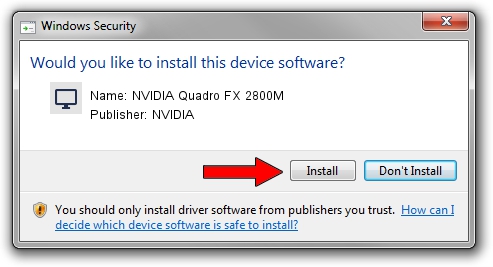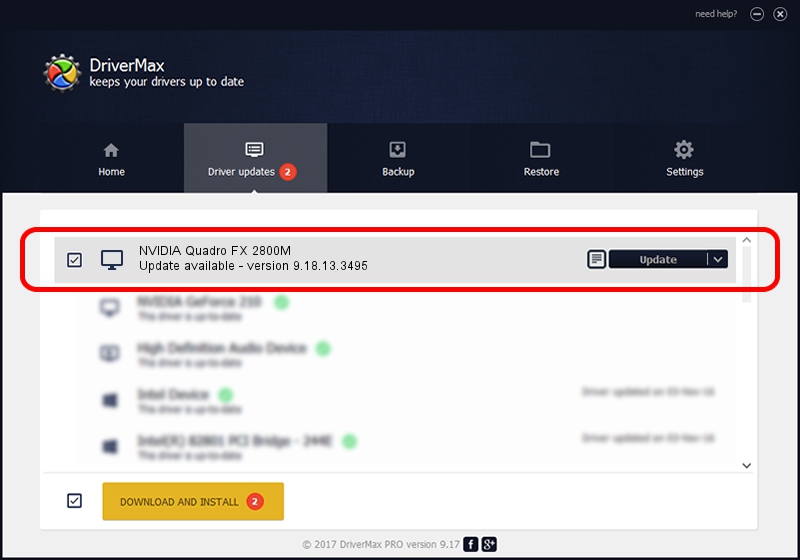Advertising seems to be blocked by your browser.
The ads help us provide this software and web site to you for free.
Please support our project by allowing our site to show ads.
Home /
Manufacturers /
NVIDIA /
NVIDIA Quadro FX 2800M /
PCI/VEN_10DE&DEV_061D&SUBSYS_02EF1028 /
9.18.13.3495 Feb 13, 2014
Driver for NVIDIA NVIDIA Quadro FX 2800M - downloading and installing it
NVIDIA Quadro FX 2800M is a Display Adapters device. This Windows driver was developed by NVIDIA. The hardware id of this driver is PCI/VEN_10DE&DEV_061D&SUBSYS_02EF1028; this string has to match your hardware.
1. How to manually install NVIDIA NVIDIA Quadro FX 2800M driver
- You can download from the link below the driver setup file for the NVIDIA NVIDIA Quadro FX 2800M driver. The archive contains version 9.18.13.3495 dated 2014-02-13 of the driver.
- Start the driver installer file from a user account with the highest privileges (rights). If your User Access Control Service (UAC) is running please accept of the driver and run the setup with administrative rights.
- Go through the driver setup wizard, which will guide you; it should be pretty easy to follow. The driver setup wizard will analyze your PC and will install the right driver.
- When the operation finishes shutdown and restart your PC in order to use the updated driver. As you can see it was quite smple to install a Windows driver!
This driver was installed by many users and received an average rating of 3.2 stars out of 87271 votes.
2. Using DriverMax to install NVIDIA NVIDIA Quadro FX 2800M driver
The most important advantage of using DriverMax is that it will install the driver for you in the easiest possible way and it will keep each driver up to date. How can you install a driver with DriverMax? Let's follow a few steps!
- Open DriverMax and push on the yellow button that says ~SCAN FOR DRIVER UPDATES NOW~. Wait for DriverMax to analyze each driver on your PC.
- Take a look at the list of available driver updates. Scroll the list down until you find the NVIDIA NVIDIA Quadro FX 2800M driver. Click the Update button.
- That's all, the driver is now installed!

Jul 22 2016 7:55AM / Written by Dan Armano for DriverMax
follow @danarm