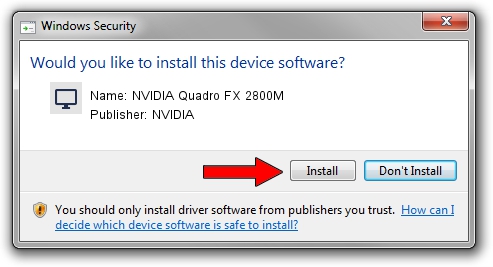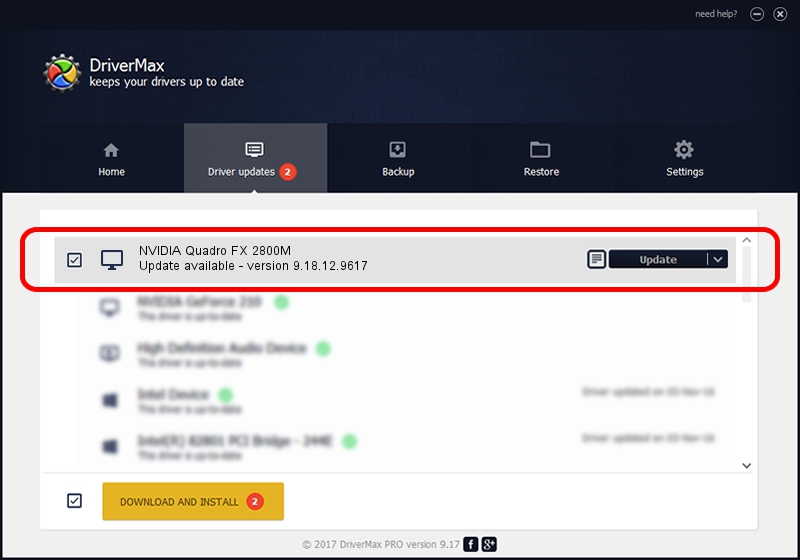Advertising seems to be blocked by your browser.
The ads help us provide this software and web site to you for free.
Please support our project by allowing our site to show ads.
Home /
Manufacturers /
NVIDIA /
NVIDIA Quadro FX 2800M /
PCI/VEN_10DE&DEV_061D&SUBSYS_02EF1028 /
9.18.12.9617 Mar 06, 2012
NVIDIA NVIDIA Quadro FX 2800M driver download and installation
NVIDIA Quadro FX 2800M is a Display Adapters hardware device. The Windows version of this driver was developed by NVIDIA. The hardware id of this driver is PCI/VEN_10DE&DEV_061D&SUBSYS_02EF1028.
1. How to manually install NVIDIA NVIDIA Quadro FX 2800M driver
- You can download from the link below the driver installer file for the NVIDIA NVIDIA Quadro FX 2800M driver. The archive contains version 9.18.12.9617 released on 2012-03-06 of the driver.
- Start the driver installer file from a user account with the highest privileges (rights). If your UAC (User Access Control) is enabled please confirm the installation of the driver and run the setup with administrative rights.
- Follow the driver installation wizard, which will guide you; it should be quite easy to follow. The driver installation wizard will analyze your PC and will install the right driver.
- When the operation finishes restart your PC in order to use the updated driver. As you can see it was quite smple to install a Windows driver!
This driver was rated with an average of 3.2 stars by 19888 users.
2. The easy way: using DriverMax to install NVIDIA NVIDIA Quadro FX 2800M driver
The most important advantage of using DriverMax is that it will setup the driver for you in just a few seconds and it will keep each driver up to date, not just this one. How can you install a driver with DriverMax? Let's take a look!
- Open DriverMax and press on the yellow button that says ~SCAN FOR DRIVER UPDATES NOW~. Wait for DriverMax to scan and analyze each driver on your computer.
- Take a look at the list of driver updates. Scroll the list down until you locate the NVIDIA NVIDIA Quadro FX 2800M driver. Click the Update button.
- Enjoy using the updated driver! :)

Aug 10 2016 5:46AM / Written by Dan Armano for DriverMax
follow @danarm