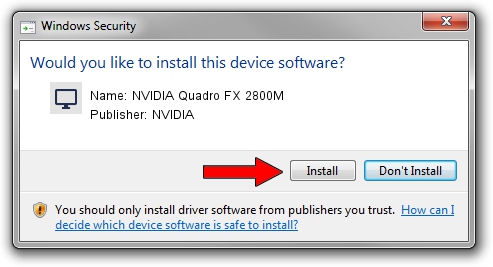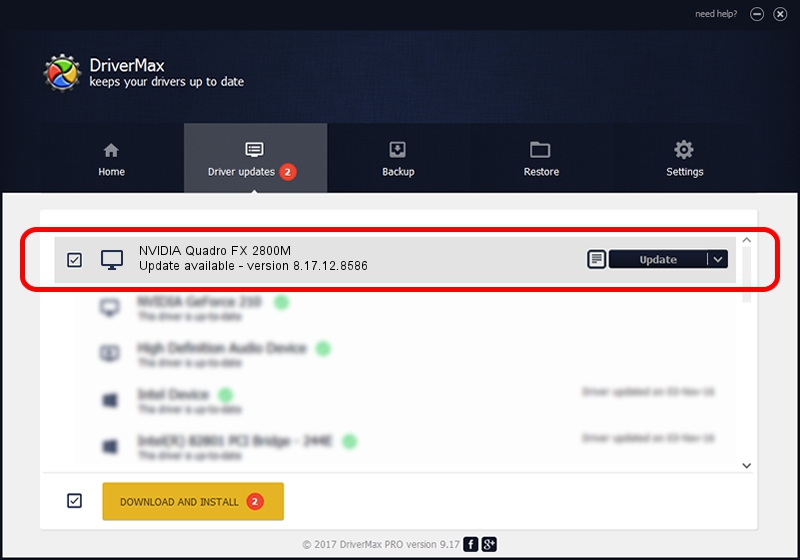Advertising seems to be blocked by your browser.
The ads help us provide this software and web site to you for free.
Please support our project by allowing our site to show ads.
Home /
Manufacturers /
NVIDIA /
NVIDIA Quadro FX 2800M /
PCI/VEN_10DE&DEV_061D /
8.17.12.8586 Nov 19, 2011
NVIDIA NVIDIA Quadro FX 2800M how to download and install the driver
NVIDIA Quadro FX 2800M is a Display Adapters hardware device. The Windows version of this driver was developed by NVIDIA. PCI/VEN_10DE&DEV_061D is the matching hardware id of this device.
1. NVIDIA NVIDIA Quadro FX 2800M driver - how to install it manually
- You can download from the link below the driver setup file for the NVIDIA NVIDIA Quadro FX 2800M driver. The archive contains version 8.17.12.8586 dated 2011-11-19 of the driver.
- Start the driver installer file from a user account with the highest privileges (rights). If your User Access Control Service (UAC) is running please accept of the driver and run the setup with administrative rights.
- Follow the driver setup wizard, which will guide you; it should be pretty easy to follow. The driver setup wizard will scan your PC and will install the right driver.
- When the operation finishes restart your computer in order to use the updated driver. It is as simple as that to install a Windows driver!
This driver was installed by many users and received an average rating of 3.4 stars out of 16438 votes.
2. How to install NVIDIA NVIDIA Quadro FX 2800M driver using DriverMax
The advantage of using DriverMax is that it will install the driver for you in just a few seconds and it will keep each driver up to date. How easy can you install a driver using DriverMax? Let's follow a few steps!
- Open DriverMax and push on the yellow button named ~SCAN FOR DRIVER UPDATES NOW~. Wait for DriverMax to scan and analyze each driver on your PC.
- Take a look at the list of available driver updates. Scroll the list down until you find the NVIDIA NVIDIA Quadro FX 2800M driver. Click the Update button.
- That's all, the driver is now installed!

Jul 25 2016 3:18PM / Written by Dan Armano for DriverMax
follow @danarm