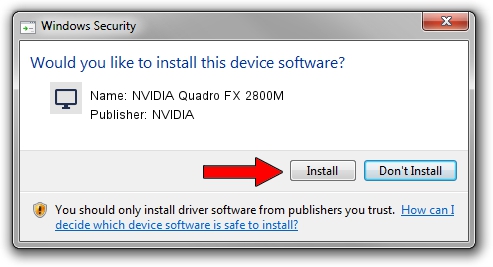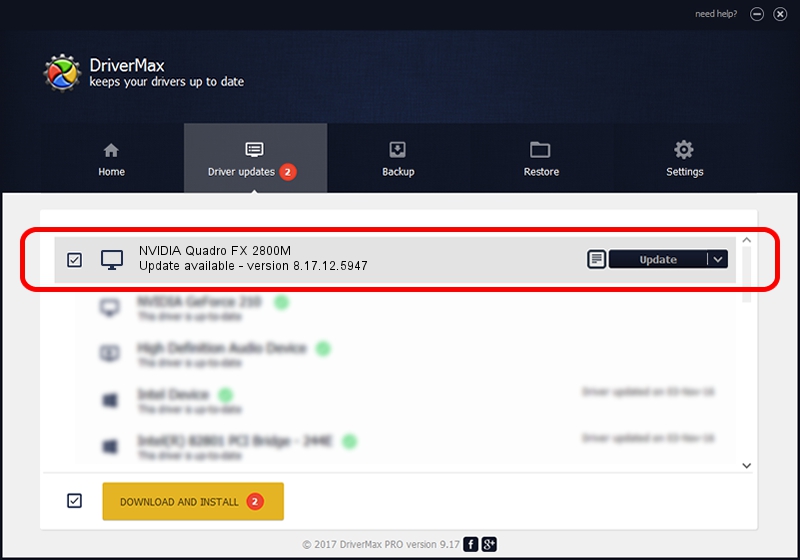Advertising seems to be blocked by your browser.
The ads help us provide this software and web site to you for free.
Please support our project by allowing our site to show ads.
Home /
Manufacturers /
NVIDIA /
NVIDIA Quadro FX 2800M /
PCI/VEN_10DE&DEV_061D /
8.17.12.5947 Aug 21, 2010
NVIDIA NVIDIA Quadro FX 2800M how to download and install the driver
NVIDIA Quadro FX 2800M is a Display Adapters device. This Windows driver was developed by NVIDIA. The hardware id of this driver is PCI/VEN_10DE&DEV_061D; this string has to match your hardware.
1. How to manually install NVIDIA NVIDIA Quadro FX 2800M driver
- You can download from the link below the driver installer file for the NVIDIA NVIDIA Quadro FX 2800M driver. The archive contains version 8.17.12.5947 dated 2010-08-21 of the driver.
- Start the driver installer file from a user account with administrative rights. If your UAC (User Access Control) is started please confirm the installation of the driver and run the setup with administrative rights.
- Follow the driver setup wizard, which will guide you; it should be quite easy to follow. The driver setup wizard will scan your PC and will install the right driver.
- When the operation finishes shutdown and restart your computer in order to use the updated driver. As you can see it was quite smple to install a Windows driver!
This driver was rated with an average of 4 stars by 44807 users.
2. Using DriverMax to install NVIDIA NVIDIA Quadro FX 2800M driver
The most important advantage of using DriverMax is that it will install the driver for you in the easiest possible way and it will keep each driver up to date, not just this one. How can you install a driver using DriverMax? Let's follow a few steps!
- Open DriverMax and press on the yellow button named ~SCAN FOR DRIVER UPDATES NOW~. Wait for DriverMax to analyze each driver on your computer.
- Take a look at the list of available driver updates. Search the list until you find the NVIDIA NVIDIA Quadro FX 2800M driver. Click on Update.
- That's all, the driver is now installed!

Jul 7 2016 9:33PM / Written by Daniel Statescu for DriverMax
follow @DanielStatescu