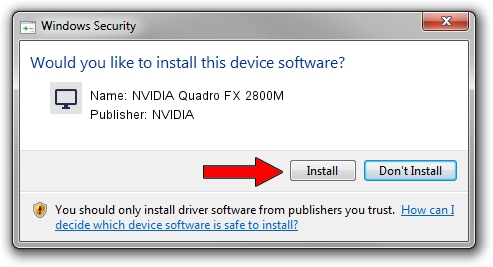Advertising seems to be blocked by your browser.
The ads help us provide this software and web site to you for free.
Please support our project by allowing our site to show ads.
Home /
Manufacturers /
NVIDIA /
NVIDIA Quadro FX 2800M /
PCI/VEN_10DE&DEV_061D /
6.14.12.6100 Oct 18, 2010
NVIDIA NVIDIA Quadro FX 2800M how to download and install the driver
NVIDIA Quadro FX 2800M is a Display Adapters device. The developer of this driver was NVIDIA. The hardware id of this driver is PCI/VEN_10DE&DEV_061D.
1. How to manually install NVIDIA NVIDIA Quadro FX 2800M driver
- Download the setup file for NVIDIA NVIDIA Quadro FX 2800M driver from the link below. This download link is for the driver version 6.14.12.6100 released on 2010-10-18.
- Run the driver setup file from a Windows account with the highest privileges (rights). If your User Access Control Service (UAC) is running then you will have to confirm the installation of the driver and run the setup with administrative rights.
- Go through the driver installation wizard, which should be quite easy to follow. The driver installation wizard will scan your PC for compatible devices and will install the driver.
- Restart your PC and enjoy the updated driver, it is as simple as that.
The file size of this driver is 25361411 bytes (24.19 MB)
This driver was installed by many users and received an average rating of 3.7 stars out of 74256 votes.
This driver is compatible with the following versions of Windows:
- This driver works on Windows Server 2003 32 bits
- This driver works on Windows XP 32 bits
2. Using DriverMax to install NVIDIA NVIDIA Quadro FX 2800M driver
The advantage of using DriverMax is that it will install the driver for you in just a few seconds and it will keep each driver up to date. How can you install a driver with DriverMax? Let's take a look!
- Start DriverMax and press on the yellow button named ~SCAN FOR DRIVER UPDATES NOW~. Wait for DriverMax to analyze each driver on your PC.
- Take a look at the list of driver updates. Search the list until you locate the NVIDIA NVIDIA Quadro FX 2800M driver. Click the Update button.
- That's it, you installed your first driver!

Aug 12 2016 8:49PM / Written by Dan Armano for DriverMax
follow @danarm