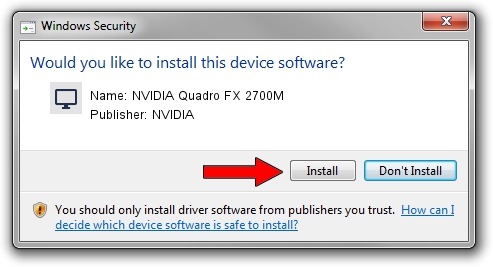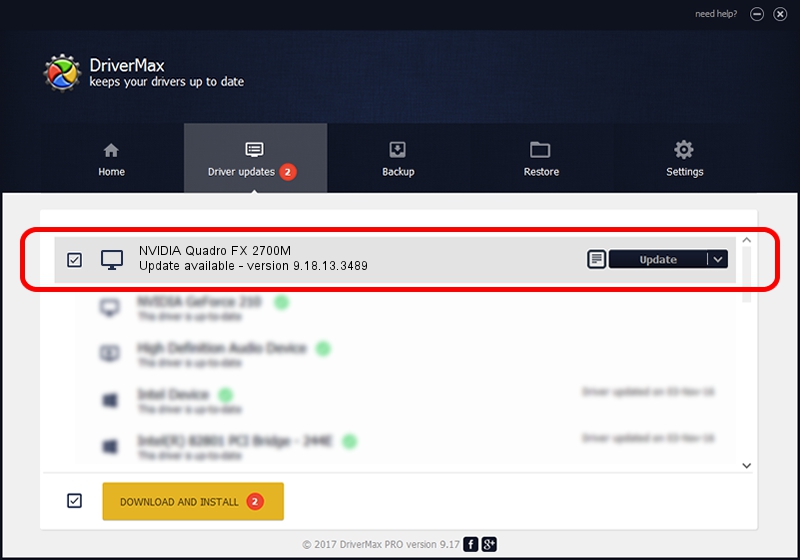Advertising seems to be blocked by your browser.
The ads help us provide this software and web site to you for free.
Please support our project by allowing our site to show ads.
Home /
Manufacturers /
NVIDIA /
NVIDIA Quadro FX 2700M /
PCI/VEN_10DE&DEV_063A&SUBSYS_08601558 /
9.18.13.3489 Feb 08, 2014
NVIDIA NVIDIA Quadro FX 2700M how to download and install the driver
NVIDIA Quadro FX 2700M is a Display Adapters hardware device. This Windows driver was developed by NVIDIA. PCI/VEN_10DE&DEV_063A&SUBSYS_08601558 is the matching hardware id of this device.
1. Install NVIDIA NVIDIA Quadro FX 2700M driver manually
- You can download from the link below the driver installer file for the NVIDIA NVIDIA Quadro FX 2700M driver. The archive contains version 9.18.13.3489 released on 2014-02-08 of the driver.
- Start the driver installer file from a user account with administrative rights. If your UAC (User Access Control) is enabled please accept of the driver and run the setup with administrative rights.
- Follow the driver installation wizard, which will guide you; it should be quite easy to follow. The driver installation wizard will analyze your computer and will install the right driver.
- When the operation finishes restart your computer in order to use the updated driver. It is as simple as that to install a Windows driver!
This driver was installed by many users and received an average rating of 3.8 stars out of 43406 votes.
2. How to use DriverMax to install NVIDIA NVIDIA Quadro FX 2700M driver
The most important advantage of using DriverMax is that it will install the driver for you in just a few seconds and it will keep each driver up to date, not just this one. How easy can you install a driver with DriverMax? Let's follow a few steps!
- Open DriverMax and push on the yellow button named ~SCAN FOR DRIVER UPDATES NOW~. Wait for DriverMax to analyze each driver on your computer.
- Take a look at the list of available driver updates. Search the list until you find the NVIDIA NVIDIA Quadro FX 2700M driver. Click the Update button.
- That's all, the driver is now installed!

Aug 11 2016 6:00PM / Written by Dan Armano for DriverMax
follow @danarm