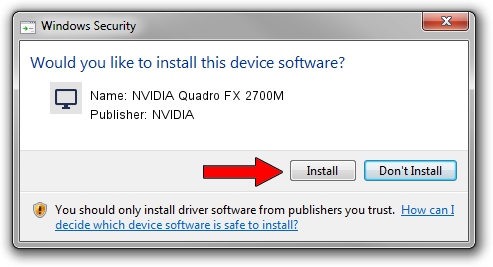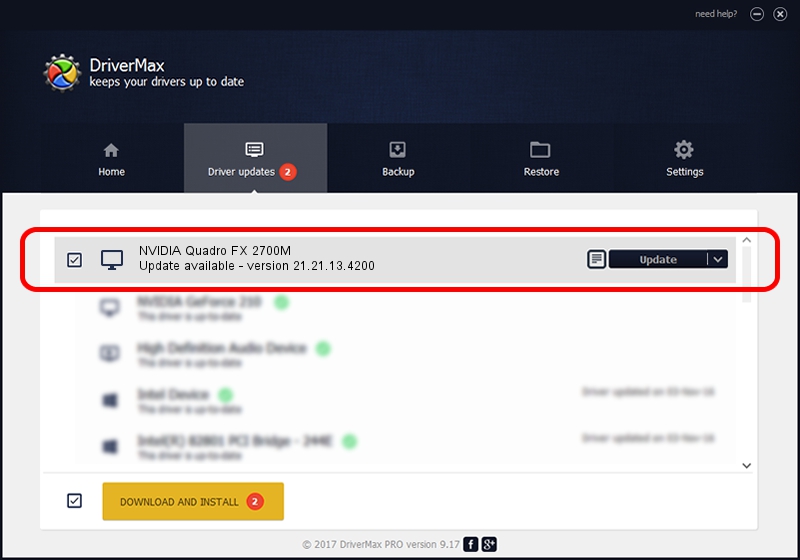Advertising seems to be blocked by your browser.
The ads help us provide this software and web site to you for free.
Please support our project by allowing our site to show ads.
Home /
Manufacturers /
NVIDIA /
NVIDIA Quadro FX 2700M /
PCI/VEN_10DE&DEV_063A&SUBSYS_02511028 /
21.21.13.4200 Oct 18, 2016
NVIDIA NVIDIA Quadro FX 2700M how to download and install the driver
NVIDIA Quadro FX 2700M is a Display Adapters hardware device. This driver was developed by NVIDIA. The hardware id of this driver is PCI/VEN_10DE&DEV_063A&SUBSYS_02511028; this string has to match your hardware.
1. NVIDIA NVIDIA Quadro FX 2700M - install the driver manually
- You can download from the link below the driver setup file for the NVIDIA NVIDIA Quadro FX 2700M driver. The archive contains version 21.21.13.4200 dated 2016-10-18 of the driver.
- Start the driver installer file from a user account with the highest privileges (rights). If your User Access Control Service (UAC) is started please confirm the installation of the driver and run the setup with administrative rights.
- Go through the driver setup wizard, which will guide you; it should be quite easy to follow. The driver setup wizard will scan your PC and will install the right driver.
- When the operation finishes shutdown and restart your PC in order to use the updated driver. It is as simple as that to install a Windows driver!
This driver received an average rating of 3.9 stars out of 23172 votes.
2. How to use DriverMax to install NVIDIA NVIDIA Quadro FX 2700M driver
The advantage of using DriverMax is that it will install the driver for you in just a few seconds and it will keep each driver up to date, not just this one. How can you install a driver using DriverMax? Let's follow a few steps!
- Start DriverMax and click on the yellow button that says ~SCAN FOR DRIVER UPDATES NOW~. Wait for DriverMax to analyze each driver on your PC.
- Take a look at the list of available driver updates. Search the list until you find the NVIDIA NVIDIA Quadro FX 2700M driver. Click on Update.
- That's all, the driver is now installed!

Aug 29 2024 7:47PM / Written by Daniel Statescu for DriverMax
follow @DanielStatescu