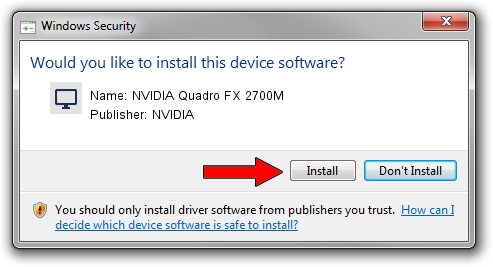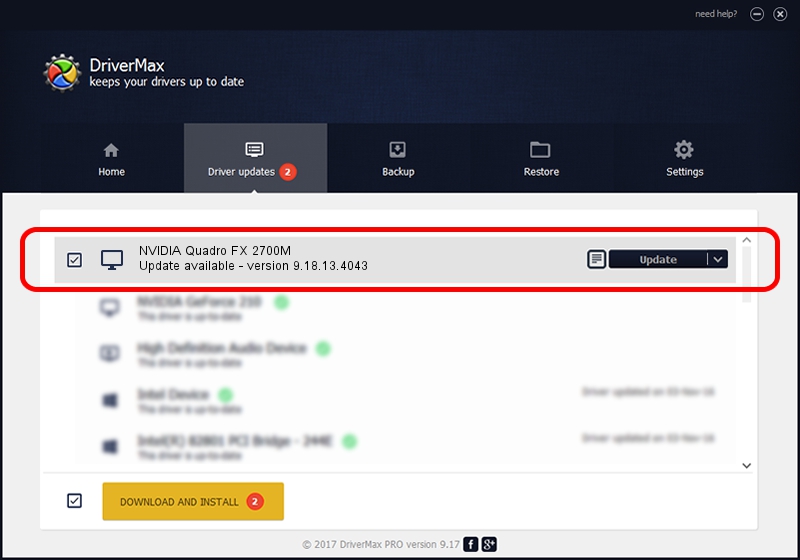Advertising seems to be blocked by your browser.
The ads help us provide this software and web site to you for free.
Please support our project by allowing our site to show ads.
Home /
Manufacturers /
NVIDIA /
NVIDIA Quadro FX 2700M /
PCI/VEN_10DE&DEV_063A&SUBSYS_019B1028 /
9.18.13.4043 Jun 12, 2014
NVIDIA NVIDIA Quadro FX 2700M - two ways of downloading and installing the driver
NVIDIA Quadro FX 2700M is a Display Adapters hardware device. The Windows version of this driver was developed by NVIDIA. The hardware id of this driver is PCI/VEN_10DE&DEV_063A&SUBSYS_019B1028; this string has to match your hardware.
1. Manually install NVIDIA NVIDIA Quadro FX 2700M driver
- Download the setup file for NVIDIA NVIDIA Quadro FX 2700M driver from the link below. This download link is for the driver version 9.18.13.4043 released on 2014-06-12.
- Start the driver setup file from a Windows account with administrative rights. If your User Access Control (UAC) is started then you will have to confirm the installation of the driver and run the setup with administrative rights.
- Follow the driver setup wizard, which should be pretty easy to follow. The driver setup wizard will scan your PC for compatible devices and will install the driver.
- Shutdown and restart your PC and enjoy the updated driver, as you can see it was quite smple.
This driver was installed by many users and received an average rating of 3.4 stars out of 71953 votes.
2. Installing the NVIDIA NVIDIA Quadro FX 2700M driver using DriverMax: the easy way
The advantage of using DriverMax is that it will setup the driver for you in just a few seconds and it will keep each driver up to date, not just this one. How can you install a driver with DriverMax? Let's see!
- Open DriverMax and click on the yellow button that says ~SCAN FOR DRIVER UPDATES NOW~. Wait for DriverMax to scan and analyze each driver on your computer.
- Take a look at the list of detected driver updates. Search the list until you find the NVIDIA NVIDIA Quadro FX 2700M driver. Click the Update button.
- That's all, the driver is now installed!