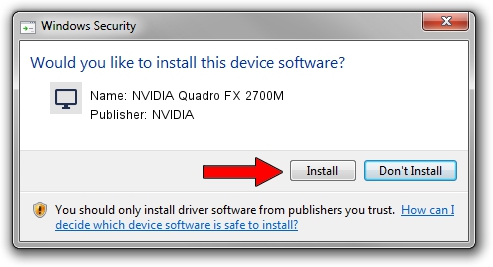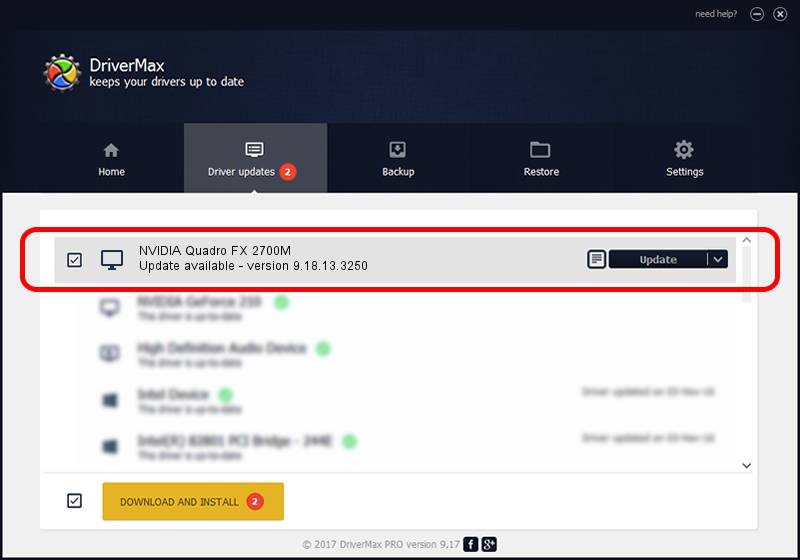Advertising seems to be blocked by your browser.
The ads help us provide this software and web site to you for free.
Please support our project by allowing our site to show ads.
Home /
Manufacturers /
NVIDIA /
NVIDIA Quadro FX 2700M /
PCI/VEN_10DE&DEV_063A&SUBSYS_019B1028 /
9.18.13.3250 Jan 24, 2014
NVIDIA NVIDIA Quadro FX 2700M how to download and install the driver
NVIDIA Quadro FX 2700M is a Display Adapters hardware device. The Windows version of this driver was developed by NVIDIA. The hardware id of this driver is PCI/VEN_10DE&DEV_063A&SUBSYS_019B1028; this string has to match your hardware.
1. How to manually install NVIDIA NVIDIA Quadro FX 2700M driver
- You can download from the link below the driver installer file for the NVIDIA NVIDIA Quadro FX 2700M driver. The archive contains version 9.18.13.3250 dated 2014-01-24 of the driver.
- Start the driver installer file from a user account with the highest privileges (rights). If your UAC (User Access Control) is started please accept of the driver and run the setup with administrative rights.
- Follow the driver setup wizard, which will guide you; it should be quite easy to follow. The driver setup wizard will analyze your computer and will install the right driver.
- When the operation finishes shutdown and restart your computer in order to use the updated driver. It is as simple as that to install a Windows driver!
This driver received an average rating of 4 stars out of 9613 votes.
2. Using DriverMax to install NVIDIA NVIDIA Quadro FX 2700M driver
The most important advantage of using DriverMax is that it will setup the driver for you in just a few seconds and it will keep each driver up to date. How can you install a driver using DriverMax? Let's take a look!
- Start DriverMax and push on the yellow button that says ~SCAN FOR DRIVER UPDATES NOW~. Wait for DriverMax to scan and analyze each driver on your PC.
- Take a look at the list of detected driver updates. Search the list until you locate the NVIDIA NVIDIA Quadro FX 2700M driver. Click the Update button.
- That's it, you installed your first driver!

Aug 4 2016 12:40AM / Written by Daniel Statescu for DriverMax
follow @DanielStatescu