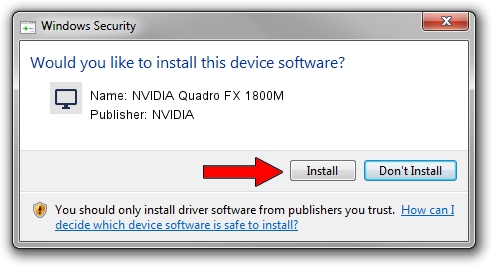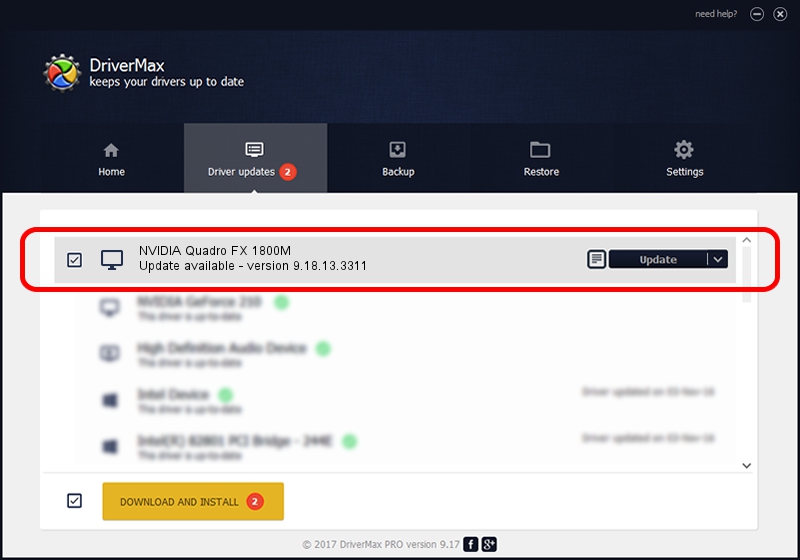Advertising seems to be blocked by your browser.
The ads help us provide this software and web site to you for free.
Please support our project by allowing our site to show ads.
Home /
Manufacturers /
NVIDIA /
NVIDIA Quadro FX 1800M /
PCI/VEN_10DE&DEV_0CBC&SUBSYS_040C1028 /
9.18.13.3311 Apr 29, 2014
NVIDIA NVIDIA Quadro FX 1800M how to download and install the driver
NVIDIA Quadro FX 1800M is a Display Adapters device. This driver was developed by NVIDIA. The hardware id of this driver is PCI/VEN_10DE&DEV_0CBC&SUBSYS_040C1028.
1. Manually install NVIDIA NVIDIA Quadro FX 1800M driver
- You can download from the link below the driver installer file for the NVIDIA NVIDIA Quadro FX 1800M driver. The archive contains version 9.18.13.3311 released on 2014-04-29 of the driver.
- Run the driver installer file from a user account with administrative rights. If your User Access Control (UAC) is running please confirm the installation of the driver and run the setup with administrative rights.
- Go through the driver setup wizard, which will guide you; it should be quite easy to follow. The driver setup wizard will analyze your computer and will install the right driver.
- When the operation finishes restart your PC in order to use the updated driver. As you can see it was quite smple to install a Windows driver!
This driver was rated with an average of 3.5 stars by 41082 users.
2. Installing the NVIDIA NVIDIA Quadro FX 1800M driver using DriverMax: the easy way
The most important advantage of using DriverMax is that it will install the driver for you in the easiest possible way and it will keep each driver up to date, not just this one. How can you install a driver with DriverMax? Let's follow a few steps!
- Open DriverMax and click on the yellow button that says ~SCAN FOR DRIVER UPDATES NOW~. Wait for DriverMax to scan and analyze each driver on your computer.
- Take a look at the list of available driver updates. Scroll the list down until you locate the NVIDIA NVIDIA Quadro FX 1800M driver. Click on Update.
- Enjoy using the updated driver! :)

Jul 1 2016 3:54PM / Written by Daniel Statescu for DriverMax
follow @DanielStatescu