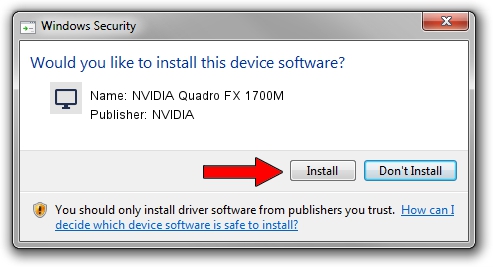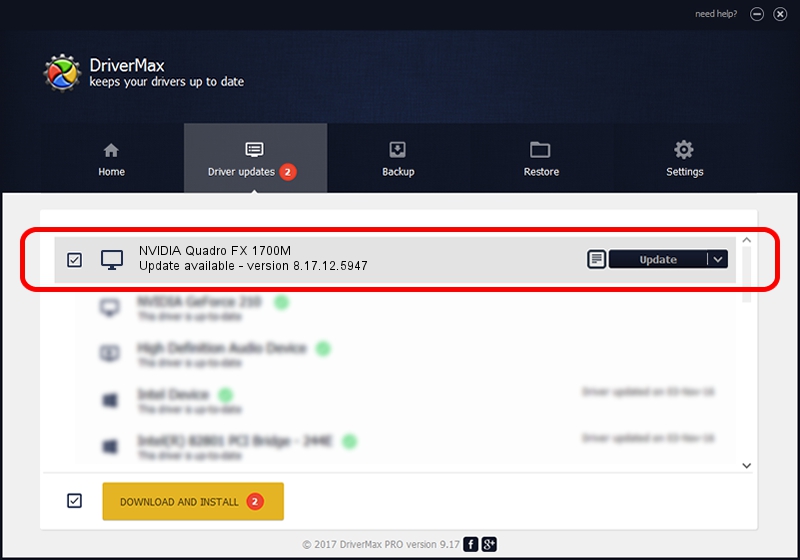Advertising seems to be blocked by your browser.
The ads help us provide this software and web site to you for free.
Please support our project by allowing our site to show ads.
Home /
Manufacturers /
NVIDIA /
NVIDIA Quadro FX 1700M /
PCI/VEN_10DE&DEV_065A /
8.17.12.5947 Aug 21, 2010
NVIDIA NVIDIA Quadro FX 1700M how to download and install the driver
NVIDIA Quadro FX 1700M is a Display Adapters hardware device. The Windows version of this driver was developed by NVIDIA. In order to make sure you are downloading the exact right driver the hardware id is PCI/VEN_10DE&DEV_065A.
1. NVIDIA NVIDIA Quadro FX 1700M - install the driver manually
- You can download from the link below the driver setup file for the NVIDIA NVIDIA Quadro FX 1700M driver. The archive contains version 8.17.12.5947 dated 2010-08-21 of the driver.
- Start the driver installer file from a user account with administrative rights. If your User Access Control Service (UAC) is enabled please confirm the installation of the driver and run the setup with administrative rights.
- Go through the driver installation wizard, which will guide you; it should be pretty easy to follow. The driver installation wizard will scan your computer and will install the right driver.
- When the operation finishes restart your PC in order to use the updated driver. It is as simple as that to install a Windows driver!
This driver received an average rating of 3.1 stars out of 20876 votes.
2. How to use DriverMax to install NVIDIA NVIDIA Quadro FX 1700M driver
The advantage of using DriverMax is that it will install the driver for you in the easiest possible way and it will keep each driver up to date, not just this one. How can you install a driver with DriverMax? Let's follow a few steps!
- Start DriverMax and click on the yellow button that says ~SCAN FOR DRIVER UPDATES NOW~. Wait for DriverMax to analyze each driver on your computer.
- Take a look at the list of available driver updates. Search the list until you find the NVIDIA NVIDIA Quadro FX 1700M driver. Click the Update button.
- Enjoy using the updated driver! :)

Jul 20 2016 2:28AM / Written by Andreea Kartman for DriverMax
follow @DeeaKartman