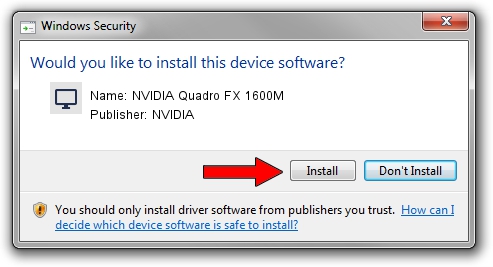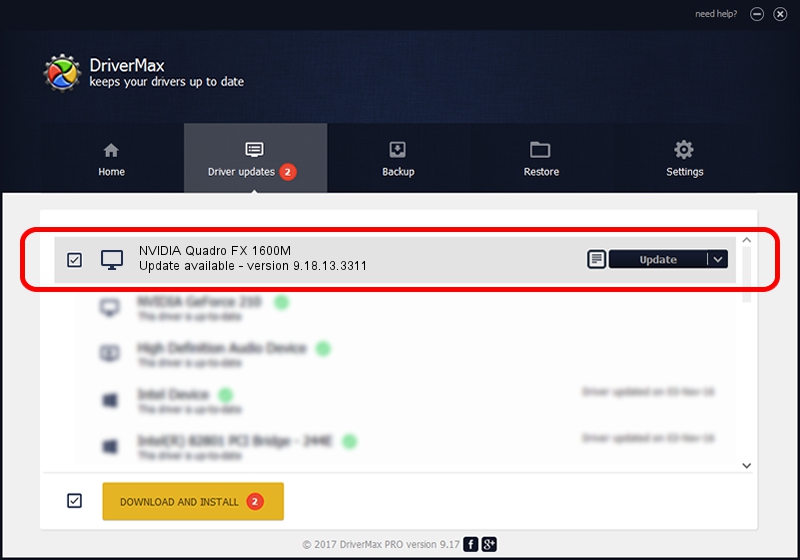Advertising seems to be blocked by your browser.
The ads help us provide this software and web site to you for free.
Please support our project by allowing our site to show ads.
Home /
Manufacturers /
NVIDIA /
NVIDIA Quadro FX 1600M /
PCI/VEN_10DE&DEV_040D&SUBSYS_30C3103C /
9.18.13.3311 Apr 29, 2014
Driver for NVIDIA NVIDIA Quadro FX 1600M - downloading and installing it
NVIDIA Quadro FX 1600M is a Display Adapters device. The Windows version of this driver was developed by NVIDIA. In order to make sure you are downloading the exact right driver the hardware id is PCI/VEN_10DE&DEV_040D&SUBSYS_30C3103C.
1. NVIDIA NVIDIA Quadro FX 1600M - install the driver manually
- Download the driver setup file for NVIDIA NVIDIA Quadro FX 1600M driver from the link below. This is the download link for the driver version 9.18.13.3311 dated 2014-04-29.
- Run the driver installation file from a Windows account with administrative rights. If your User Access Control Service (UAC) is started then you will have to confirm the installation of the driver and run the setup with administrative rights.
- Go through the driver setup wizard, which should be quite straightforward. The driver setup wizard will scan your PC for compatible devices and will install the driver.
- Restart your computer and enjoy the updated driver, as you can see it was quite smple.
This driver received an average rating of 4 stars out of 43850 votes.
2. Installing the NVIDIA NVIDIA Quadro FX 1600M driver using DriverMax: the easy way
The advantage of using DriverMax is that it will install the driver for you in the easiest possible way and it will keep each driver up to date. How can you install a driver with DriverMax? Let's take a look!
- Open DriverMax and push on the yellow button named ~SCAN FOR DRIVER UPDATES NOW~. Wait for DriverMax to scan and analyze each driver on your PC.
- Take a look at the list of available driver updates. Search the list until you locate the NVIDIA NVIDIA Quadro FX 1600M driver. Click the Update button.
- That's all, the driver is now installed!

Jul 2 2016 12:22AM / Written by Daniel Statescu for DriverMax
follow @DanielStatescu