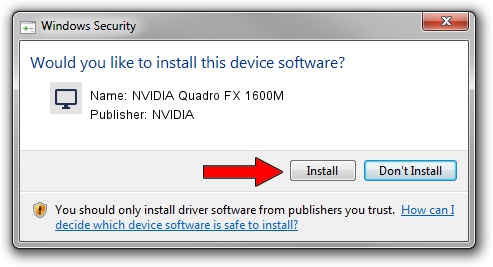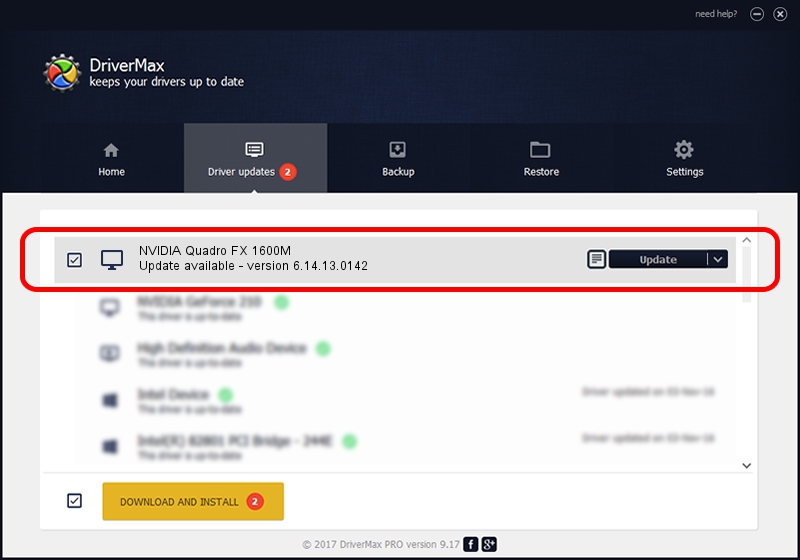Advertising seems to be blocked by your browser.
The ads help us provide this software and web site to you for free.
Please support our project by allowing our site to show ads.
Home /
Manufacturers /
NVIDIA /
NVIDIA Quadro FX 1600M /
PCI/VEN_10DE&DEV_040D /
6.14.13.0142 May 15, 2012
NVIDIA NVIDIA Quadro FX 1600M how to download and install the driver
NVIDIA Quadro FX 1600M is a Display Adapters hardware device. The developer of this driver was NVIDIA. In order to make sure you are downloading the exact right driver the hardware id is PCI/VEN_10DE&DEV_040D.
1. How to manually install NVIDIA NVIDIA Quadro FX 1600M driver
- Download the driver setup file for NVIDIA NVIDIA Quadro FX 1600M driver from the link below. This is the download link for the driver version 6.14.13.0142 dated 2012-05-15.
- Start the driver installation file from a Windows account with administrative rights. If your UAC (User Access Control) is enabled then you will have to confirm the installation of the driver and run the setup with administrative rights.
- Go through the driver setup wizard, which should be quite easy to follow. The driver setup wizard will scan your PC for compatible devices and will install the driver.
- Shutdown and restart your PC and enjoy the fresh driver, as you can see it was quite smple.
This driver received an average rating of 4 stars out of 32665 votes.
2. Installing the NVIDIA NVIDIA Quadro FX 1600M driver using DriverMax: the easy way
The advantage of using DriverMax is that it will install the driver for you in the easiest possible way and it will keep each driver up to date. How easy can you install a driver using DriverMax? Let's follow a few steps!
- Open DriverMax and press on the yellow button named ~SCAN FOR DRIVER UPDATES NOW~. Wait for DriverMax to scan and analyze each driver on your PC.
- Take a look at the list of driver updates. Search the list until you locate the NVIDIA NVIDIA Quadro FX 1600M driver. Click the Update button.
- Enjoy using the updated driver! :)

Jul 14 2016 4:26AM / Written by Daniel Statescu for DriverMax
follow @DanielStatescu