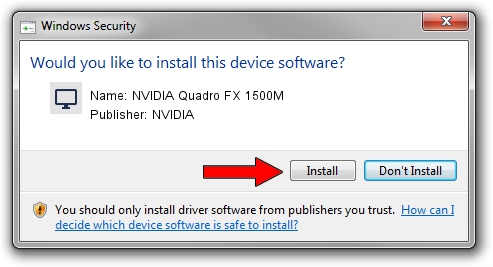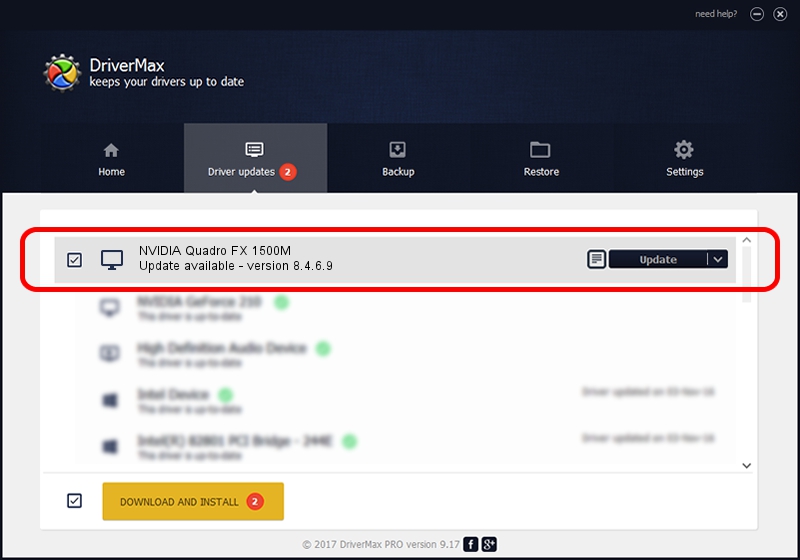Advertising seems to be blocked by your browser.
The ads help us provide this software and web site to you for free.
Please support our project by allowing our site to show ads.
Home /
Manufacturers /
NVIDIA /
NVIDIA Quadro FX 1500M /
PCI/VEN_10DE&DEV_029B&SUBSYS_019B1028 /
8.4.6.9 May 01, 2006
Driver for NVIDIA NVIDIA Quadro FX 1500M - downloading and installing it
NVIDIA Quadro FX 1500M is a Display Adapters hardware device. This Windows driver was developed by NVIDIA. In order to make sure you are downloading the exact right driver the hardware id is PCI/VEN_10DE&DEV_029B&SUBSYS_019B1028.
1. Install NVIDIA NVIDIA Quadro FX 1500M driver manually
- You can download from the link below the driver setup file for the NVIDIA NVIDIA Quadro FX 1500M driver. The archive contains version 8.4.6.9 dated 2006-05-01 of the driver.
- Start the driver installer file from a user account with the highest privileges (rights). If your User Access Control (UAC) is started please accept of the driver and run the setup with administrative rights.
- Follow the driver installation wizard, which will guide you; it should be quite easy to follow. The driver installation wizard will analyze your computer and will install the right driver.
- When the operation finishes restart your computer in order to use the updated driver. It is as simple as that to install a Windows driver!
This driver was rated with an average of 3.5 stars by 19713 users.
2. The easy way: using DriverMax to install NVIDIA NVIDIA Quadro FX 1500M driver
The most important advantage of using DriverMax is that it will setup the driver for you in the easiest possible way and it will keep each driver up to date. How can you install a driver using DriverMax? Let's take a look!
- Open DriverMax and click on the yellow button that says ~SCAN FOR DRIVER UPDATES NOW~. Wait for DriverMax to scan and analyze each driver on your PC.
- Take a look at the list of available driver updates. Scroll the list down until you find the NVIDIA NVIDIA Quadro FX 1500M driver. Click the Update button.
- Finished installing the driver!

Jul 15 2016 9:38PM / Written by Andreea Kartman for DriverMax
follow @DeeaKartman