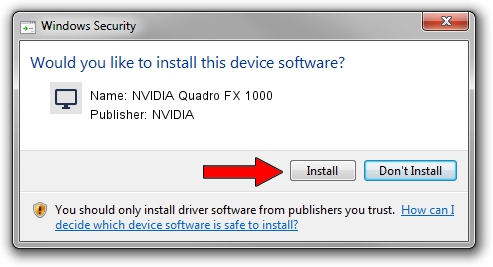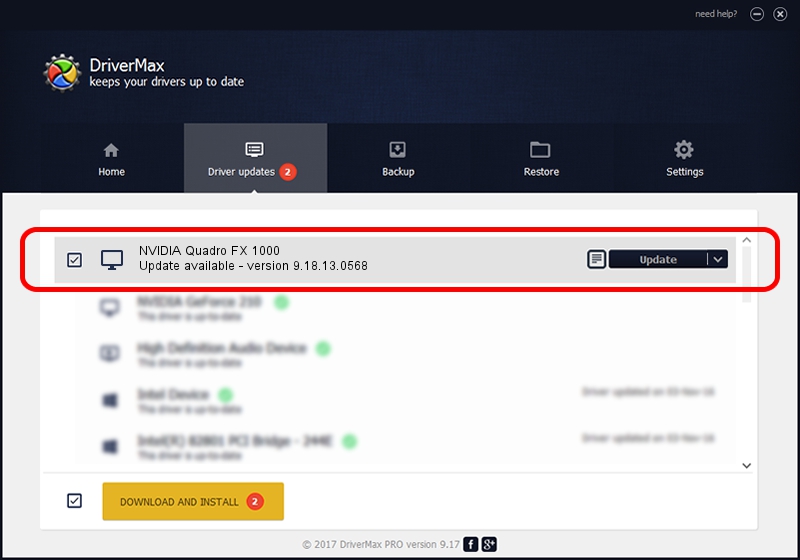Advertising seems to be blocked by your browser.
The ads help us provide this software and web site to you for free.
Please support our project by allowing our site to show ads.
Home /
Manufacturers /
NVIDIA /
NVIDIA Quadro FX 1000 /
PCI/VEN_10DE&DEV_0309 /
9.18.13.0568 Aug 08, 2012
Download and install NVIDIA NVIDIA Quadro FX 1000 driver
NVIDIA Quadro FX 1000 is a Display Adapters hardware device. This Windows driver was developed by NVIDIA. The hardware id of this driver is PCI/VEN_10DE&DEV_0309.
1. How to manually install NVIDIA NVIDIA Quadro FX 1000 driver
- You can download from the link below the driver installer file for the NVIDIA NVIDIA Quadro FX 1000 driver. The archive contains version 9.18.13.0568 dated 2012-08-08 of the driver.
- Run the driver installer file from a user account with the highest privileges (rights). If your User Access Control (UAC) is enabled please confirm the installation of the driver and run the setup with administrative rights.
- Follow the driver setup wizard, which will guide you; it should be quite easy to follow. The driver setup wizard will scan your PC and will install the right driver.
- When the operation finishes shutdown and restart your computer in order to use the updated driver. As you can see it was quite smple to install a Windows driver!
This driver received an average rating of 3.7 stars out of 92597 votes.
2. Using DriverMax to install NVIDIA NVIDIA Quadro FX 1000 driver
The most important advantage of using DriverMax is that it will install the driver for you in just a few seconds and it will keep each driver up to date. How can you install a driver using DriverMax? Let's see!
- Start DriverMax and click on the yellow button named ~SCAN FOR DRIVER UPDATES NOW~. Wait for DriverMax to analyze each driver on your computer.
- Take a look at the list of driver updates. Search the list until you locate the NVIDIA NVIDIA Quadro FX 1000 driver. Click the Update button.
- That's all, the driver is now installed!

Jul 17 2016 9:08PM / Written by Daniel Statescu for DriverMax
follow @DanielStatescu