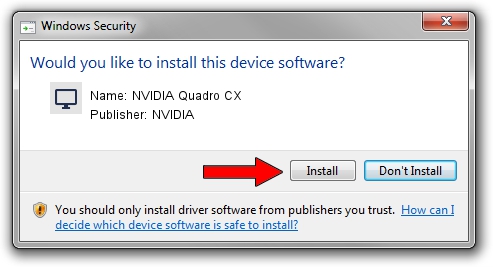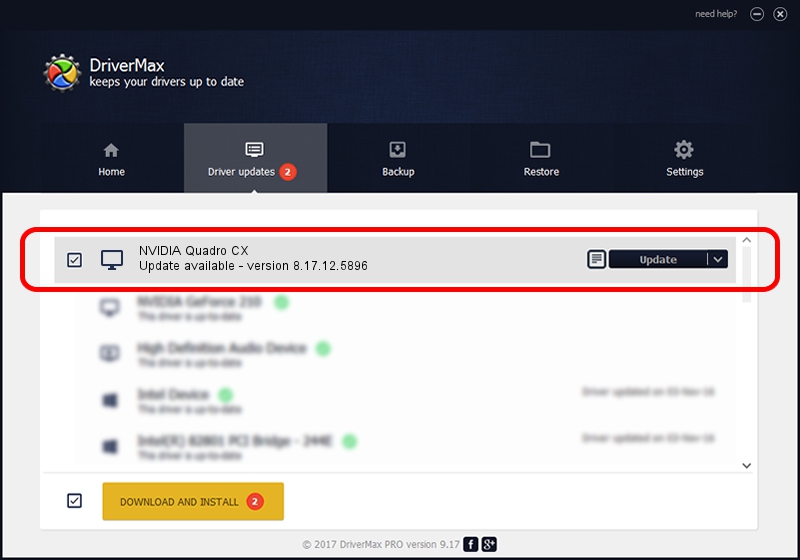Advertising seems to be blocked by your browser.
The ads help us provide this software and web site to you for free.
Please support our project by allowing our site to show ads.
Home /
Manufacturers /
NVIDIA /
NVIDIA Quadro CX /
PCI/VEN_10DE&DEV_05F9 /
8.17.12.5896 Jul 09, 2010
NVIDIA NVIDIA Quadro CX - two ways of downloading and installing the driver
NVIDIA Quadro CX is a Display Adapters device. This Windows driver was developed by NVIDIA. In order to make sure you are downloading the exact right driver the hardware id is PCI/VEN_10DE&DEV_05F9.
1. Install NVIDIA NVIDIA Quadro CX driver manually
- You can download from the link below the driver setup file for the NVIDIA NVIDIA Quadro CX driver. The archive contains version 8.17.12.5896 released on 2010-07-09 of the driver.
- Run the driver installer file from a user account with the highest privileges (rights). If your User Access Control Service (UAC) is running please accept of the driver and run the setup with administrative rights.
- Go through the driver installation wizard, which will guide you; it should be quite easy to follow. The driver installation wizard will analyze your computer and will install the right driver.
- When the operation finishes restart your PC in order to use the updated driver. It is as simple as that to install a Windows driver!
This driver received an average rating of 3.4 stars out of 60270 votes.
2. How to use DriverMax to install NVIDIA NVIDIA Quadro CX driver
The most important advantage of using DriverMax is that it will install the driver for you in just a few seconds and it will keep each driver up to date, not just this one. How can you install a driver with DriverMax? Let's take a look!
- Open DriverMax and click on the yellow button that says ~SCAN FOR DRIVER UPDATES NOW~. Wait for DriverMax to scan and analyze each driver on your PC.
- Take a look at the list of available driver updates. Search the list until you locate the NVIDIA NVIDIA Quadro CX driver. Click on Update.
- That's all, the driver is now installed!

Aug 7 2016 2:50PM / Written by Daniel Statescu for DriverMax
follow @DanielStatescu