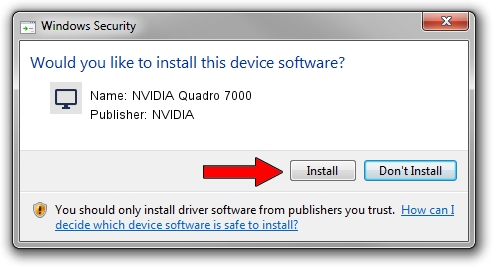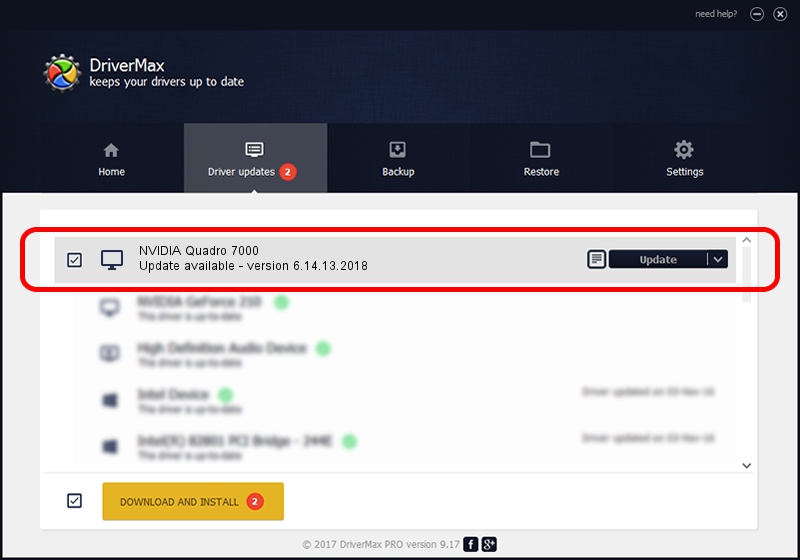Advertising seems to be blocked by your browser.
The ads help us provide this software and web site to you for free.
Please support our project by allowing our site to show ads.
Home /
Manufacturers /
NVIDIA /
NVIDIA Quadro 7000 /
PCI/VEN_10DE&DEV_109B /
6.14.13.2018 May 12, 2013
NVIDIA NVIDIA Quadro 7000 - two ways of downloading and installing the driver
NVIDIA Quadro 7000 is a Display Adapters hardware device. The Windows version of this driver was developed by NVIDIA. In order to make sure you are downloading the exact right driver the hardware id is PCI/VEN_10DE&DEV_109B.
1. NVIDIA NVIDIA Quadro 7000 - install the driver manually
- Download the setup file for NVIDIA NVIDIA Quadro 7000 driver from the link below. This is the download link for the driver version 6.14.13.2018 released on 2013-05-12.
- Run the driver setup file from a Windows account with administrative rights. If your UAC (User Access Control) is running then you will have to confirm the installation of the driver and run the setup with administrative rights.
- Go through the driver setup wizard, which should be pretty straightforward. The driver setup wizard will analyze your PC for compatible devices and will install the driver.
- Shutdown and restart your PC and enjoy the new driver, as you can see it was quite smple.
This driver was installed by many users and received an average rating of 3 stars out of 11459 votes.
2. Installing the NVIDIA NVIDIA Quadro 7000 driver using DriverMax: the easy way
The advantage of using DriverMax is that it will install the driver for you in the easiest possible way and it will keep each driver up to date. How easy can you install a driver with DriverMax? Let's follow a few steps!
- Start DriverMax and press on the yellow button named ~SCAN FOR DRIVER UPDATES NOW~. Wait for DriverMax to scan and analyze each driver on your computer.
- Take a look at the list of available driver updates. Search the list until you locate the NVIDIA NVIDIA Quadro 7000 driver. Click on Update.
- Finished installing the driver!

Aug 14 2016 11:31AM / Written by Daniel Statescu for DriverMax
follow @DanielStatescu