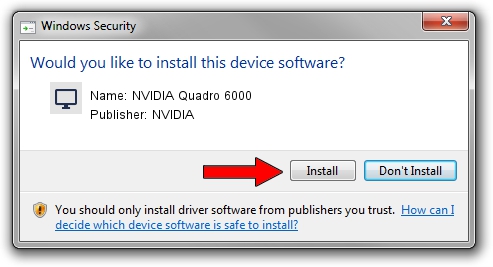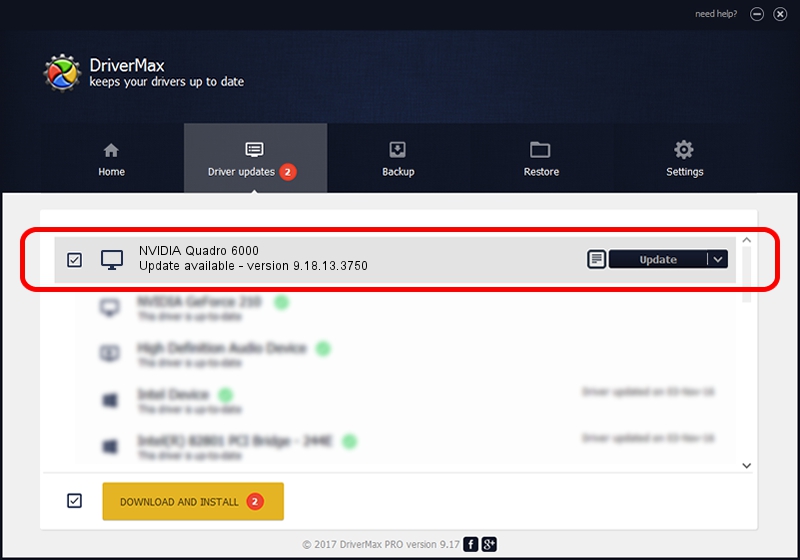Advertising seems to be blocked by your browser.
The ads help us provide this software and web site to you for free.
Please support our project by allowing our site to show ads.
Home /
Manufacturers /
NVIDIA /
NVIDIA Quadro 6000 /
PCI/VEN_10DE&DEV_06DC /
9.18.13.3750 Mar 27, 2014
NVIDIA NVIDIA Quadro 6000 - two ways of downloading and installing the driver
NVIDIA Quadro 6000 is a Display Adapters hardware device. The Windows version of this driver was developed by NVIDIA. In order to make sure you are downloading the exact right driver the hardware id is PCI/VEN_10DE&DEV_06DC.
1. NVIDIA NVIDIA Quadro 6000 driver - how to install it manually
- You can download from the link below the driver installer file for the NVIDIA NVIDIA Quadro 6000 driver. The archive contains version 9.18.13.3750 released on 2014-03-27 of the driver.
- Run the driver installer file from a user account with administrative rights. If your UAC (User Access Control) is running please accept of the driver and run the setup with administrative rights.
- Follow the driver installation wizard, which will guide you; it should be quite easy to follow. The driver installation wizard will analyze your PC and will install the right driver.
- When the operation finishes restart your PC in order to use the updated driver. As you can see it was quite smple to install a Windows driver!
This driver received an average rating of 3.1 stars out of 18961 votes.
2. The easy way: using DriverMax to install NVIDIA NVIDIA Quadro 6000 driver
The advantage of using DriverMax is that it will setup the driver for you in the easiest possible way and it will keep each driver up to date, not just this one. How can you install a driver using DriverMax? Let's take a look!
- Start DriverMax and push on the yellow button named ~SCAN FOR DRIVER UPDATES NOW~. Wait for DriverMax to analyze each driver on your computer.
- Take a look at the list of driver updates. Search the list until you locate the NVIDIA NVIDIA Quadro 6000 driver. Click on Update.
- Enjoy using the updated driver! :)

Jul 28 2016 6:07PM / Written by Daniel Statescu for DriverMax
follow @DanielStatescu