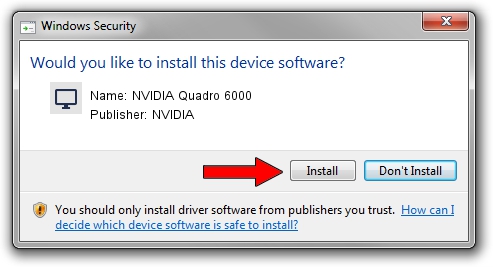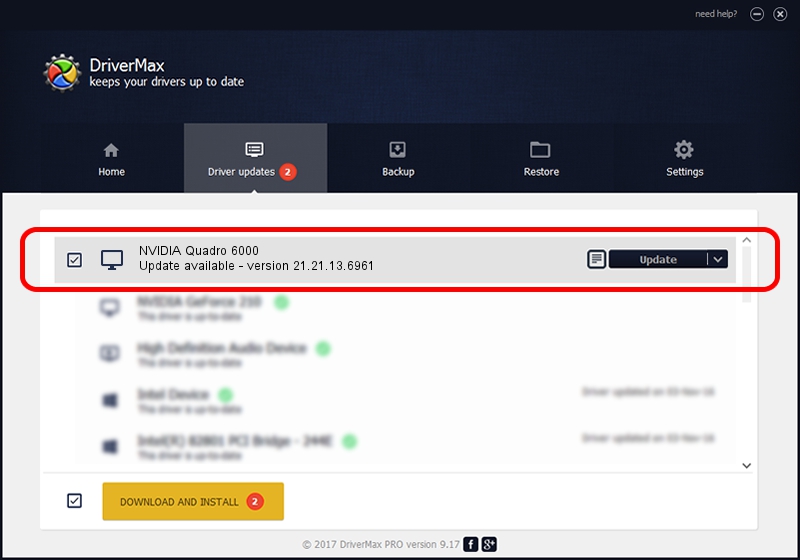Advertising seems to be blocked by your browser.
The ads help us provide this software and web site to you for free.
Please support our project by allowing our site to show ads.
Home /
Manufacturers /
NVIDIA /
NVIDIA Quadro 6000 /
PCI/VEN_10DE&DEV_06D8 /
21.21.13.6961 Oct 20, 2016
Download and install NVIDIA NVIDIA Quadro 6000 driver
NVIDIA Quadro 6000 is a Display Adapters device. The developer of this driver was NVIDIA. The hardware id of this driver is PCI/VEN_10DE&DEV_06D8.
1. NVIDIA NVIDIA Quadro 6000 - install the driver manually
- Download the driver setup file for NVIDIA NVIDIA Quadro 6000 driver from the location below. This download link is for the driver version 21.21.13.6961 dated 2016-10-20.
- Run the driver setup file from a Windows account with administrative rights. If your User Access Control Service (UAC) is enabled then you will have to confirm the installation of the driver and run the setup with administrative rights.
- Go through the driver installation wizard, which should be pretty straightforward. The driver installation wizard will analyze your PC for compatible devices and will install the driver.
- Shutdown and restart your PC and enjoy the fresh driver, it is as simple as that.
The file size of this driver is 251331097 bytes (239.69 MB)
Driver rating 4 stars out of 40384 votes.
This driver is compatible with the following versions of Windows:
- This driver works on Windows 10 64 bits
- This driver works on Windows 11 64 bits
2. Installing the NVIDIA NVIDIA Quadro 6000 driver using DriverMax: the easy way
The advantage of using DriverMax is that it will setup the driver for you in just a few seconds and it will keep each driver up to date. How easy can you install a driver using DriverMax? Let's see!
- Start DriverMax and push on the yellow button named ~SCAN FOR DRIVER UPDATES NOW~. Wait for DriverMax to scan and analyze each driver on your computer.
- Take a look at the list of driver updates. Scroll the list down until you locate the NVIDIA NVIDIA Quadro 6000 driver. Click on Update.
- Finished installing the driver!

Sep 7 2024 9:30PM / Written by Andreea Kartman for DriverMax
follow @DeeaKartman