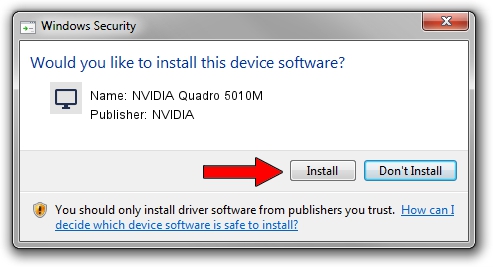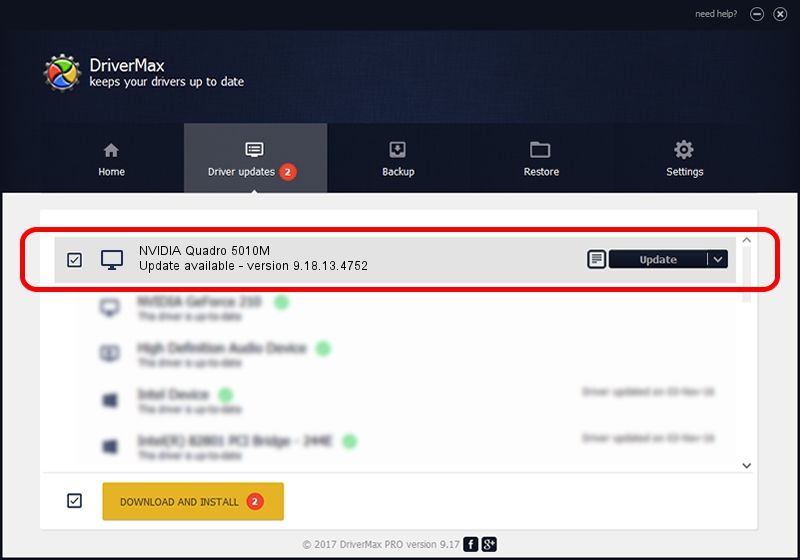Advertising seems to be blocked by your browser.
The ads help us provide this software and web site to you for free.
Please support our project by allowing our site to show ads.
Home /
Manufacturers /
NVIDIA /
NVIDIA Quadro 5010M /
PCI/VEN_10DE&DEV_109A&SUBSYS_51021558 /
9.18.13.4752 Feb 05, 2015
NVIDIA NVIDIA Quadro 5010M - two ways of downloading and installing the driver
NVIDIA Quadro 5010M is a Display Adapters hardware device. This Windows driver was developed by NVIDIA. The hardware id of this driver is PCI/VEN_10DE&DEV_109A&SUBSYS_51021558; this string has to match your hardware.
1. Install NVIDIA NVIDIA Quadro 5010M driver manually
- You can download from the link below the driver installer file for the NVIDIA NVIDIA Quadro 5010M driver. The archive contains version 9.18.13.4752 dated 2015-02-05 of the driver.
- Start the driver installer file from a user account with the highest privileges (rights). If your UAC (User Access Control) is running please accept of the driver and run the setup with administrative rights.
- Follow the driver setup wizard, which will guide you; it should be pretty easy to follow. The driver setup wizard will scan your PC and will install the right driver.
- When the operation finishes shutdown and restart your computer in order to use the updated driver. As you can see it was quite smple to install a Windows driver!
This driver was rated with an average of 3.6 stars by 35351 users.
2. The easy way: using DriverMax to install NVIDIA NVIDIA Quadro 5010M driver
The most important advantage of using DriverMax is that it will setup the driver for you in just a few seconds and it will keep each driver up to date, not just this one. How easy can you install a driver using DriverMax? Let's follow a few steps!
- Start DriverMax and press on the yellow button that says ~SCAN FOR DRIVER UPDATES NOW~. Wait for DriverMax to analyze each driver on your PC.
- Take a look at the list of detected driver updates. Search the list until you find the NVIDIA NVIDIA Quadro 5010M driver. Click the Update button.
- That's all, the driver is now installed!