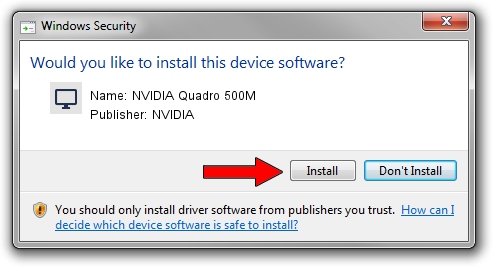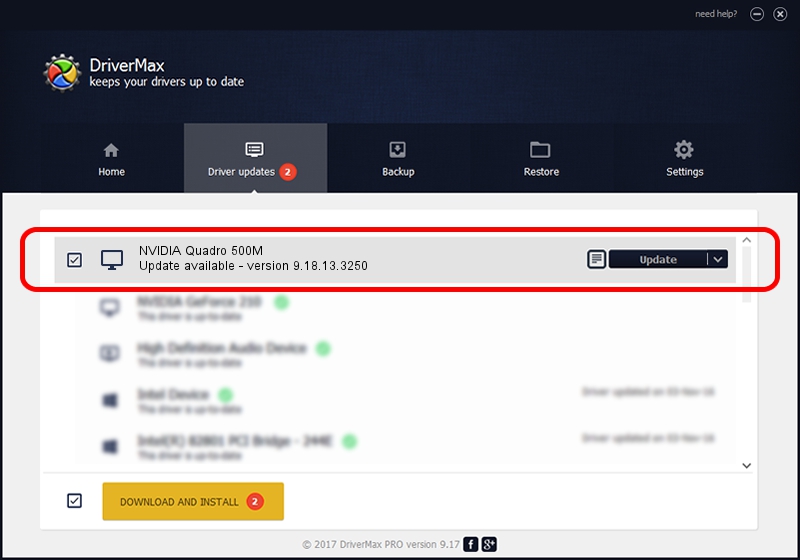Advertising seems to be blocked by your browser.
The ads help us provide this software and web site to you for free.
Please support our project by allowing our site to show ads.
Home /
Manufacturers /
NVIDIA /
NVIDIA Quadro 500M /
PCI/VEN_10DE&DEV_0DF9 /
9.18.13.3250 Jan 24, 2014
NVIDIA NVIDIA Quadro 500M - two ways of downloading and installing the driver
NVIDIA Quadro 500M is a Display Adapters hardware device. The Windows version of this driver was developed by NVIDIA. The hardware id of this driver is PCI/VEN_10DE&DEV_0DF9; this string has to match your hardware.
1. NVIDIA NVIDIA Quadro 500M - install the driver manually
- You can download from the link below the driver setup file for the NVIDIA NVIDIA Quadro 500M driver. The archive contains version 9.18.13.3250 released on 2014-01-24 of the driver.
- Start the driver installer file from a user account with the highest privileges (rights). If your User Access Control Service (UAC) is enabled please accept of the driver and run the setup with administrative rights.
- Go through the driver installation wizard, which will guide you; it should be quite easy to follow. The driver installation wizard will scan your PC and will install the right driver.
- When the operation finishes shutdown and restart your PC in order to use the updated driver. It is as simple as that to install a Windows driver!
This driver was installed by many users and received an average rating of 3 stars out of 42820 votes.
2. How to use DriverMax to install NVIDIA NVIDIA Quadro 500M driver
The advantage of using DriverMax is that it will setup the driver for you in the easiest possible way and it will keep each driver up to date, not just this one. How can you install a driver using DriverMax? Let's see!
- Start DriverMax and press on the yellow button named ~SCAN FOR DRIVER UPDATES NOW~. Wait for DriverMax to analyze each driver on your PC.
- Take a look at the list of detected driver updates. Search the list until you locate the NVIDIA NVIDIA Quadro 500M driver. Click the Update button.
- Enjoy using the updated driver! :)

Jul 12 2016 2:46AM / Written by Andreea Kartman for DriverMax
follow @DeeaKartman