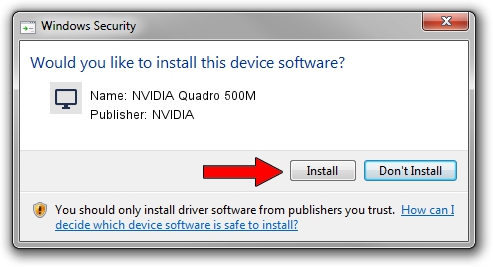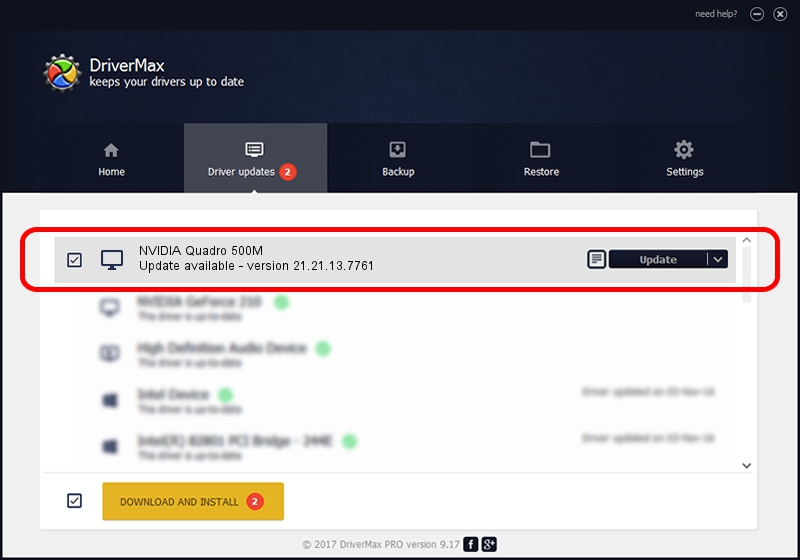Advertising seems to be blocked by your browser.
The ads help us provide this software and web site to you for free.
Please support our project by allowing our site to show ads.
Home /
Manufacturers /
NVIDIA /
NVIDIA Quadro 500M /
PCI/VEN_10DE&DEV_0DF9 /
21.21.13.7761 Aug 14, 2017
NVIDIA NVIDIA Quadro 500M how to download and install the driver
NVIDIA Quadro 500M is a Display Adapters device. The developer of this driver was NVIDIA. PCI/VEN_10DE&DEV_0DF9 is the matching hardware id of this device.
1. Manually install NVIDIA NVIDIA Quadro 500M driver
- Download the driver setup file for NVIDIA NVIDIA Quadro 500M driver from the location below. This download link is for the driver version 21.21.13.7761 released on 2017-08-14.
- Run the driver setup file from a Windows account with administrative rights. If your UAC (User Access Control) is running then you will have to accept of the driver and run the setup with administrative rights.
- Follow the driver installation wizard, which should be quite straightforward. The driver installation wizard will analyze your PC for compatible devices and will install the driver.
- Shutdown and restart your PC and enjoy the fresh driver, as you can see it was quite smple.
Size of this driver: 171704650 bytes (163.75 MB)
This driver received an average rating of 4.2 stars out of 65887 votes.
This driver is fully compatible with the following versions of Windows:
- This driver works on Windows 7 32 bits
- This driver works on Windows 8 32 bits
- This driver works on Windows 8.1 32 bits
2. How to use DriverMax to install NVIDIA NVIDIA Quadro 500M driver
The advantage of using DriverMax is that it will setup the driver for you in the easiest possible way and it will keep each driver up to date, not just this one. How can you install a driver with DriverMax? Let's see!
- Start DriverMax and press on the yellow button named ~SCAN FOR DRIVER UPDATES NOW~. Wait for DriverMax to scan and analyze each driver on your PC.
- Take a look at the list of driver updates. Search the list until you locate the NVIDIA NVIDIA Quadro 500M driver. Click the Update button.
- That's all, the driver is now installed!

Jun 1 2024 8:58PM / Written by Andreea Kartman for DriverMax
follow @DeeaKartman