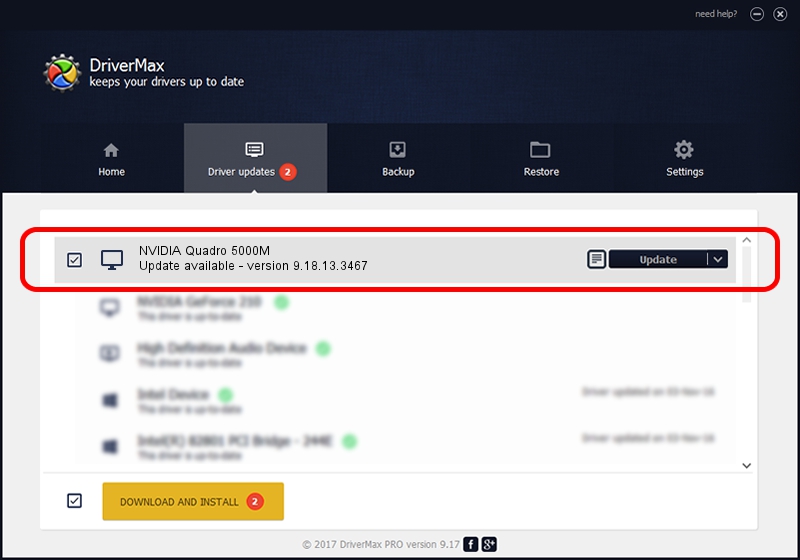Advertising seems to be blocked by your browser.
The ads help us provide this software and web site to you for free.
Please support our project by allowing our site to show ads.
Home /
Manufacturers /
NVIDIA /
NVIDIA Quadro 5000M /
PCI/VEN_10DE&DEV_06DA&SUBSYS_081A1028 /
9.18.13.3467 Jan 15, 2014
NVIDIA NVIDIA Quadro 5000M - two ways of downloading and installing the driver
NVIDIA Quadro 5000M is a Display Adapters device. The Windows version of this driver was developed by NVIDIA. In order to make sure you are downloading the exact right driver the hardware id is PCI/VEN_10DE&DEV_06DA&SUBSYS_081A1028.
1. Install NVIDIA NVIDIA Quadro 5000M driver manually
- Download the driver setup file for NVIDIA NVIDIA Quadro 5000M driver from the location below. This is the download link for the driver version 9.18.13.3467 released on 2014-01-15.
- Start the driver setup file from a Windows account with administrative rights. If your UAC (User Access Control) is started then you will have to confirm the installation of the driver and run the setup with administrative rights.
- Go through the driver installation wizard, which should be quite straightforward. The driver installation wizard will analyze your PC for compatible devices and will install the driver.
- Restart your PC and enjoy the new driver, as you can see it was quite smple.
This driver was installed by many users and received an average rating of 3.6 stars out of 87797 votes.
2. How to install NVIDIA NVIDIA Quadro 5000M driver using DriverMax
The most important advantage of using DriverMax is that it will install the driver for you in the easiest possible way and it will keep each driver up to date. How can you install a driver using DriverMax? Let's see!
- Open DriverMax and press on the yellow button that says ~SCAN FOR DRIVER UPDATES NOW~. Wait for DriverMax to analyze each driver on your PC.
- Take a look at the list of driver updates. Search the list until you locate the NVIDIA NVIDIA Quadro 5000M driver. Click the Update button.
- That's all, the driver is now installed!

Aug 2 2016 9:00PM / Written by Andreea Kartman for DriverMax
follow @DeeaKartman