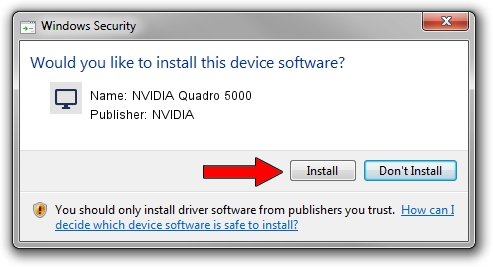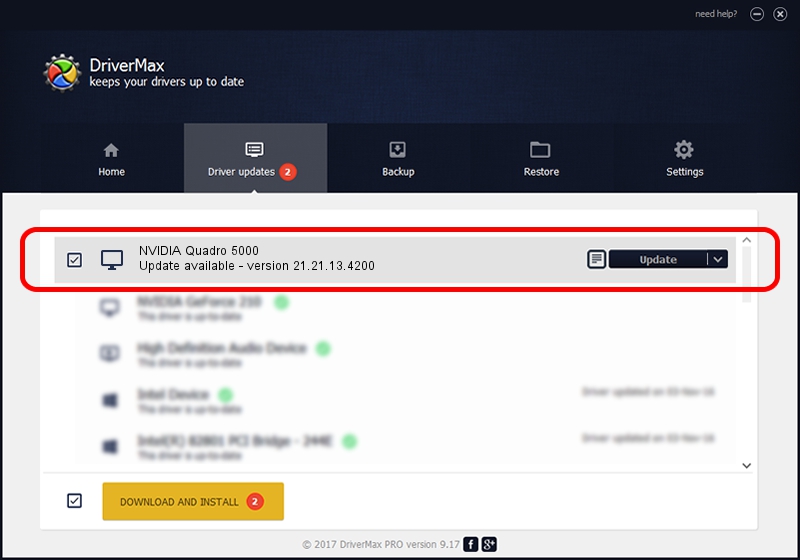Advertising seems to be blocked by your browser.
The ads help us provide this software and web site to you for free.
Please support our project by allowing our site to show ads.
Home /
Manufacturers /
NVIDIA /
NVIDIA Quadro 5000 /
PCI/VEN_10DE&DEV_06D9 /
21.21.13.4200 Oct 18, 2016
NVIDIA NVIDIA Quadro 5000 how to download and install the driver
NVIDIA Quadro 5000 is a Display Adapters hardware device. This Windows driver was developed by NVIDIA. The hardware id of this driver is PCI/VEN_10DE&DEV_06D9; this string has to match your hardware.
1. How to manually install NVIDIA NVIDIA Quadro 5000 driver
- Download the driver setup file for NVIDIA NVIDIA Quadro 5000 driver from the location below. This is the download link for the driver version 21.21.13.4200 released on 2016-10-18.
- Start the driver installation file from a Windows account with administrative rights. If your User Access Control Service (UAC) is started then you will have to confirm the installation of the driver and run the setup with administrative rights.
- Follow the driver setup wizard, which should be pretty easy to follow. The driver setup wizard will analyze your PC for compatible devices and will install the driver.
- Shutdown and restart your computer and enjoy the updated driver, it is as simple as that.
This driver was installed by many users and received an average rating of 4 stars out of 23716 votes.
2. How to use DriverMax to install NVIDIA NVIDIA Quadro 5000 driver
The advantage of using DriverMax is that it will install the driver for you in just a few seconds and it will keep each driver up to date, not just this one. How easy can you install a driver using DriverMax? Let's follow a few steps!
- Start DriverMax and push on the yellow button that says ~SCAN FOR DRIVER UPDATES NOW~. Wait for DriverMax to scan and analyze each driver on your computer.
- Take a look at the list of detected driver updates. Scroll the list down until you find the NVIDIA NVIDIA Quadro 5000 driver. Click on Update.
- That's all, the driver is now installed!

Aug 29 2024 7:13PM / Written by Daniel Statescu for DriverMax
follow @DanielStatescu