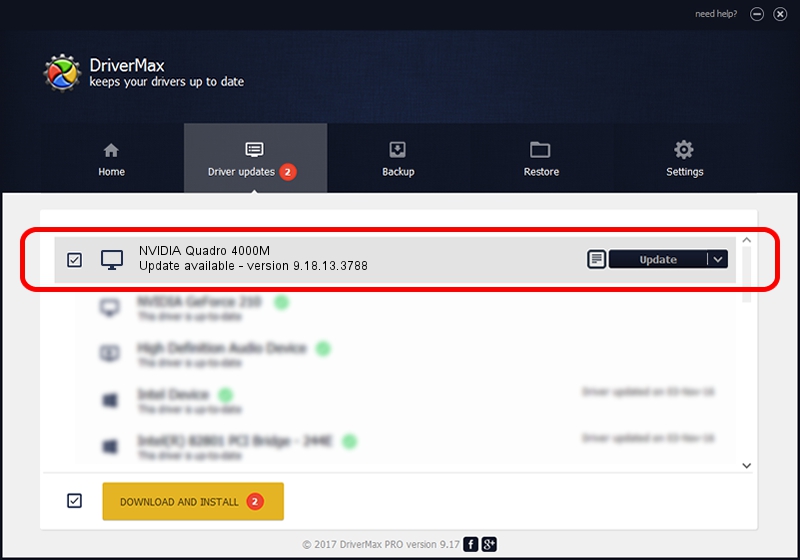Advertising seems to be blocked by your browser.
The ads help us provide this software and web site to you for free.
Please support our project by allowing our site to show ads.
Home /
Manufacturers /
NVIDIA /
NVIDIA Quadro 4000M /
PCI/VEN_10DE&DEV_0E3B&SUBSYS_1630103C /
9.18.13.3788 May 19, 2014
NVIDIA NVIDIA Quadro 4000M - two ways of downloading and installing the driver
NVIDIA Quadro 4000M is a Display Adapters device. This Windows driver was developed by NVIDIA. PCI/VEN_10DE&DEV_0E3B&SUBSYS_1630103C is the matching hardware id of this device.
1. Manually install NVIDIA NVIDIA Quadro 4000M driver
- You can download from the link below the driver installer file for the NVIDIA NVIDIA Quadro 4000M driver. The archive contains version 9.18.13.3788 released on 2014-05-19 of the driver.
- Run the driver installer file from a user account with the highest privileges (rights). If your User Access Control Service (UAC) is started please accept of the driver and run the setup with administrative rights.
- Go through the driver setup wizard, which will guide you; it should be quite easy to follow. The driver setup wizard will scan your PC and will install the right driver.
- When the operation finishes shutdown and restart your computer in order to use the updated driver. As you can see it was quite smple to install a Windows driver!
This driver was installed by many users and received an average rating of 3.8 stars out of 19284 votes.
2. How to use DriverMax to install NVIDIA NVIDIA Quadro 4000M driver
The advantage of using DriverMax is that it will setup the driver for you in just a few seconds and it will keep each driver up to date, not just this one. How easy can you install a driver with DriverMax? Let's see!
- Start DriverMax and press on the yellow button named ~SCAN FOR DRIVER UPDATES NOW~. Wait for DriverMax to analyze each driver on your computer.
- Take a look at the list of available driver updates. Search the list until you locate the NVIDIA NVIDIA Quadro 4000M driver. Click the Update button.
- That's it, you installed your first driver!

Jun 29 2016 1:24AM / Written by Dan Armano for DriverMax
follow @danarm