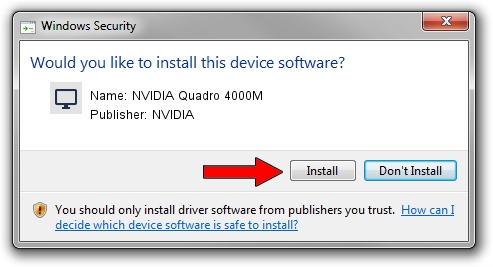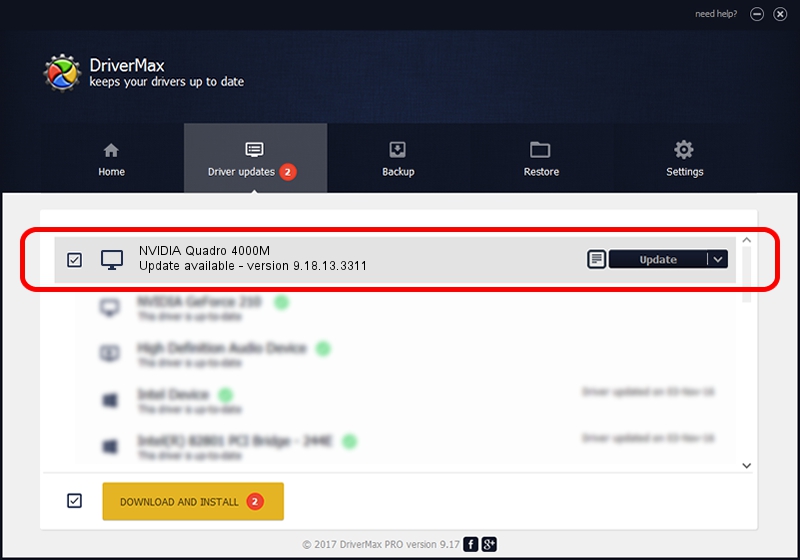Advertising seems to be blocked by your browser.
The ads help us provide this software and web site to you for free.
Please support our project by allowing our site to show ads.
Home /
Manufacturers /
NVIDIA /
NVIDIA Quadro 4000M /
PCI/VEN_10DE&DEV_0E3B&SUBSYS_04A41028 /
9.18.13.3311 Apr 29, 2014
NVIDIA NVIDIA Quadro 4000M driver download and installation
NVIDIA Quadro 4000M is a Display Adapters device. This Windows driver was developed by NVIDIA. The hardware id of this driver is PCI/VEN_10DE&DEV_0E3B&SUBSYS_04A41028; this string has to match your hardware.
1. Install NVIDIA NVIDIA Quadro 4000M driver manually
- You can download from the link below the driver setup file for the NVIDIA NVIDIA Quadro 4000M driver. The archive contains version 9.18.13.3311 released on 2014-04-29 of the driver.
- Run the driver installer file from a user account with the highest privileges (rights). If your UAC (User Access Control) is enabled please accept of the driver and run the setup with administrative rights.
- Follow the driver installation wizard, which will guide you; it should be quite easy to follow. The driver installation wizard will scan your computer and will install the right driver.
- When the operation finishes shutdown and restart your computer in order to use the updated driver. As you can see it was quite smple to install a Windows driver!
This driver was rated with an average of 3.5 stars by 41022 users.
2. The easy way: using DriverMax to install NVIDIA NVIDIA Quadro 4000M driver
The advantage of using DriverMax is that it will setup the driver for you in just a few seconds and it will keep each driver up to date. How easy can you install a driver using DriverMax? Let's take a look!
- Start DriverMax and press on the yellow button named ~SCAN FOR DRIVER UPDATES NOW~. Wait for DriverMax to scan and analyze each driver on your PC.
- Take a look at the list of detected driver updates. Scroll the list down until you find the NVIDIA NVIDIA Quadro 4000M driver. Click the Update button.
- That's all, the driver is now installed!

Jul 1 2016 3:54PM / Written by Daniel Statescu for DriverMax
follow @DanielStatescu