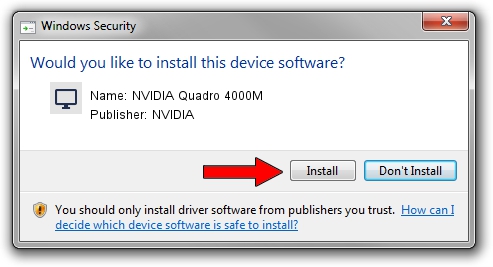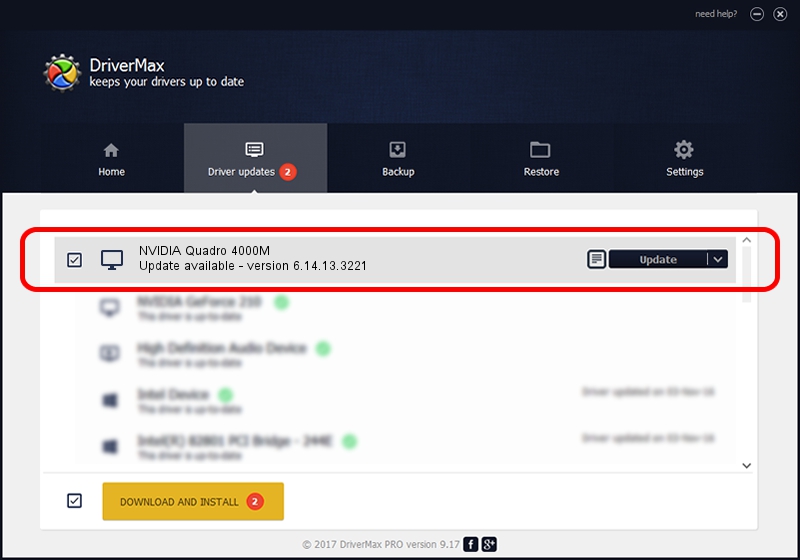Advertising seems to be blocked by your browser.
The ads help us provide this software and web site to you for free.
Please support our project by allowing our site to show ads.
Home /
Manufacturers /
NVIDIA /
NVIDIA Quadro 4000M /
PCI/VEN_10DE&DEV_0E3B /
6.14.13.3221 Dec 19, 2013
NVIDIA NVIDIA Quadro 4000M driver download and installation
NVIDIA Quadro 4000M is a Display Adapters hardware device. The developer of this driver was NVIDIA. The hardware id of this driver is PCI/VEN_10DE&DEV_0E3B; this string has to match your hardware.
1. Install NVIDIA NVIDIA Quadro 4000M driver manually
- You can download from the link below the driver installer file for the NVIDIA NVIDIA Quadro 4000M driver. The archive contains version 6.14.13.3221 released on 2013-12-19 of the driver.
- Run the driver installer file from a user account with administrative rights. If your User Access Control (UAC) is running please accept of the driver and run the setup with administrative rights.
- Follow the driver setup wizard, which will guide you; it should be quite easy to follow. The driver setup wizard will analyze your computer and will install the right driver.
- When the operation finishes shutdown and restart your computer in order to use the updated driver. It is as simple as that to install a Windows driver!
This driver received an average rating of 3.7 stars out of 54445 votes.
2. How to install NVIDIA NVIDIA Quadro 4000M driver using DriverMax
The most important advantage of using DriverMax is that it will install the driver for you in the easiest possible way and it will keep each driver up to date. How can you install a driver with DriverMax? Let's see!
- Start DriverMax and click on the yellow button that says ~SCAN FOR DRIVER UPDATES NOW~. Wait for DriverMax to scan and analyze each driver on your computer.
- Take a look at the list of available driver updates. Scroll the list down until you locate the NVIDIA NVIDIA Quadro 4000M driver. Click on Update.
- Finished installing the driver!

Jul 8 2016 10:44PM / Written by Daniel Statescu for DriverMax
follow @DanielStatescu