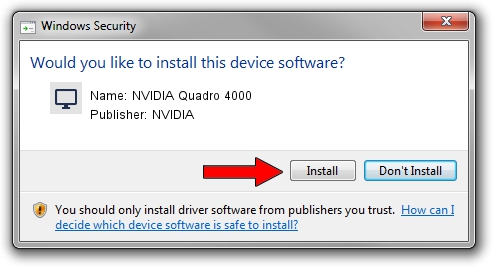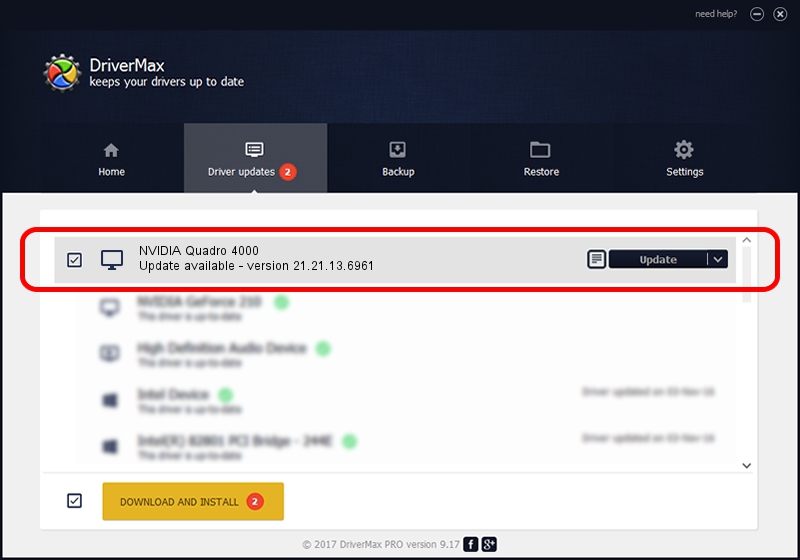Advertising seems to be blocked by your browser.
The ads help us provide this software and web site to you for free.
Please support our project by allowing our site to show ads.
Home /
Manufacturers /
NVIDIA /
NVIDIA Quadro 4000 /
PCI/VEN_10DE&DEV_06DD /
21.21.13.6961 Oct 20, 2016
NVIDIA NVIDIA Quadro 4000 how to download and install the driver
NVIDIA Quadro 4000 is a Display Adapters device. The Windows version of this driver was developed by NVIDIA. PCI/VEN_10DE&DEV_06DD is the matching hardware id of this device.
1. Manually install NVIDIA NVIDIA Quadro 4000 driver
- Download the driver setup file for NVIDIA NVIDIA Quadro 4000 driver from the link below. This is the download link for the driver version 21.21.13.6961 dated 2016-10-20.
- Run the driver installation file from a Windows account with the highest privileges (rights). If your User Access Control Service (UAC) is running then you will have to accept of the driver and run the setup with administrative rights.
- Follow the driver setup wizard, which should be pretty straightforward. The driver setup wizard will analyze your PC for compatible devices and will install the driver.
- Shutdown and restart your computer and enjoy the fresh driver, it is as simple as that.
Driver file size: 251331097 bytes (239.69 MB)
Driver rating 4.4 stars out of 41539 votes.
This driver is fully compatible with the following versions of Windows:
- This driver works on Windows 10 64 bits
- This driver works on Windows 11 64 bits
2. Using DriverMax to install NVIDIA NVIDIA Quadro 4000 driver
The advantage of using DriverMax is that it will setup the driver for you in just a few seconds and it will keep each driver up to date. How easy can you install a driver with DriverMax? Let's see!
- Open DriverMax and push on the yellow button that says ~SCAN FOR DRIVER UPDATES NOW~. Wait for DriverMax to scan and analyze each driver on your computer.
- Take a look at the list of driver updates. Search the list until you locate the NVIDIA NVIDIA Quadro 4000 driver. Click the Update button.
- That's all, the driver is now installed!

Sep 7 2024 9:31PM / Written by Daniel Statescu for DriverMax
follow @DanielStatescu