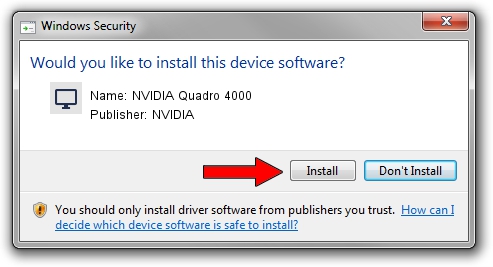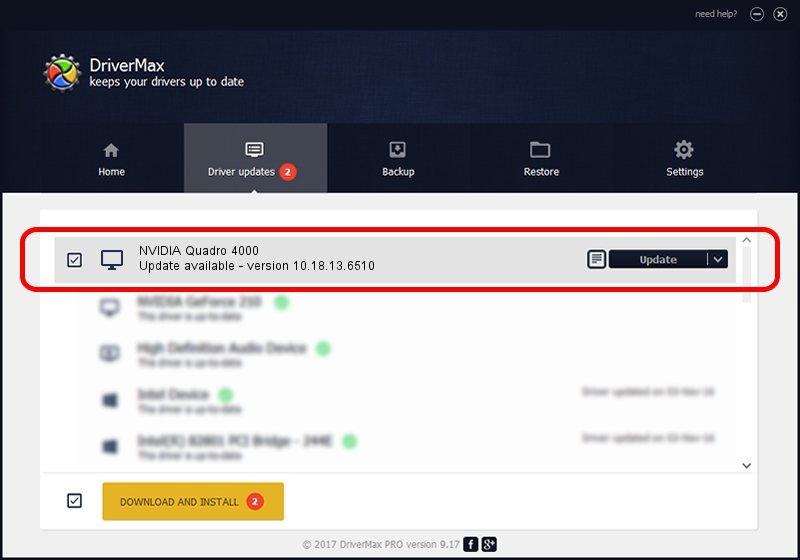Advertising seems to be blocked by your browser.
The ads help us provide this software and web site to you for free.
Please support our project by allowing our site to show ads.
Home /
Manufacturers /
NVIDIA /
NVIDIA Quadro 4000 /
PCI/VEN_10DE&DEV_06DD /
10.18.13.6510 Apr 27, 2016
NVIDIA NVIDIA Quadro 4000 - two ways of downloading and installing the driver
NVIDIA Quadro 4000 is a Display Adapters hardware device. The Windows version of this driver was developed by NVIDIA. PCI/VEN_10DE&DEV_06DD is the matching hardware id of this device.
1. How to manually install NVIDIA NVIDIA Quadro 4000 driver
- Download the driver setup file for NVIDIA NVIDIA Quadro 4000 driver from the link below. This download link is for the driver version 10.18.13.6510 released on 2016-04-27.
- Run the driver installation file from a Windows account with administrative rights. If your User Access Control (UAC) is running then you will have to confirm the installation of the driver and run the setup with administrative rights.
- Follow the driver setup wizard, which should be pretty easy to follow. The driver setup wizard will scan your PC for compatible devices and will install the driver.
- Restart your PC and enjoy the fresh driver, as you can see it was quite smple.
Size of this driver: 176113317 bytes (167.95 MB)
Driver rating 4.7 stars out of 47001 votes.
This driver was released for the following versions of Windows:
- This driver works on Windows 10 32 bits
- This driver works on Windows 11 32 bits
2. How to use DriverMax to install NVIDIA NVIDIA Quadro 4000 driver
The most important advantage of using DriverMax is that it will setup the driver for you in the easiest possible way and it will keep each driver up to date. How can you install a driver using DriverMax? Let's take a look!
- Open DriverMax and click on the yellow button named ~SCAN FOR DRIVER UPDATES NOW~. Wait for DriverMax to scan and analyze each driver on your computer.
- Take a look at the list of available driver updates. Scroll the list down until you locate the NVIDIA NVIDIA Quadro 4000 driver. Click the Update button.
- That's it, you installed your first driver!

Dec 28 2023 2:37PM / Written by Andreea Kartman for DriverMax
follow @DeeaKartman